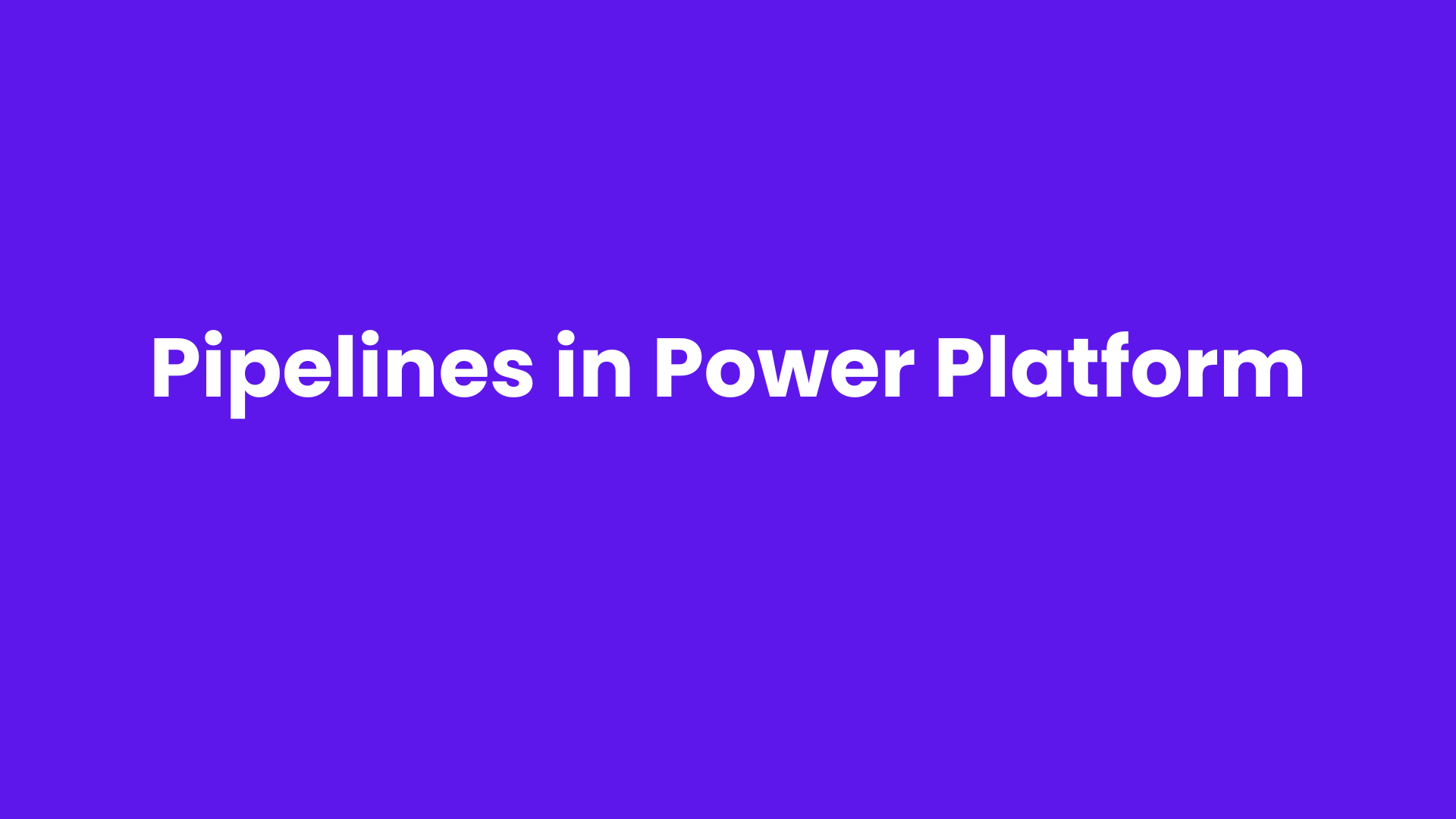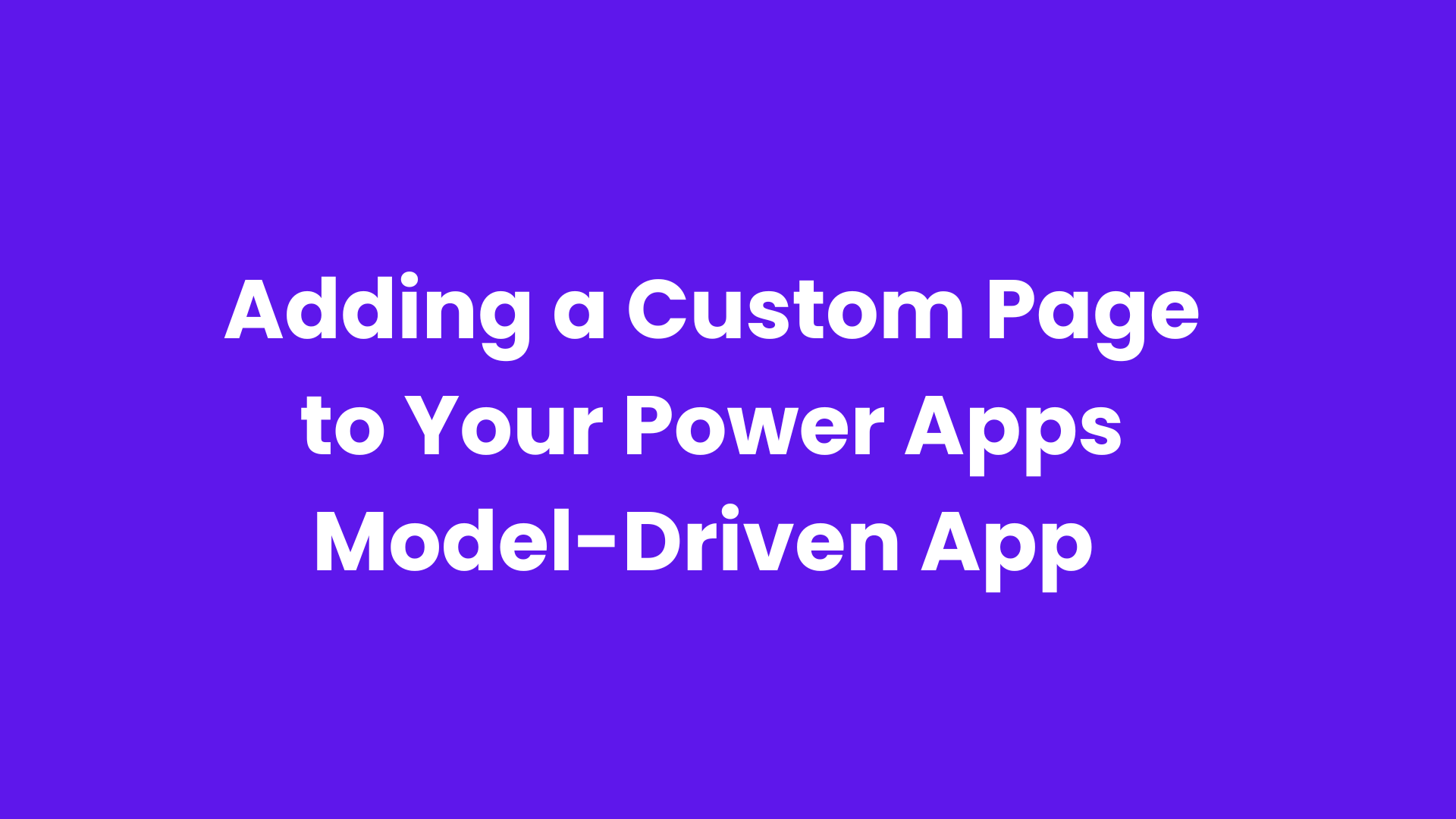Microsoft’s new update to Power Apps makes it easy to make and understand formulas. With Copilot, you just type a simple command in your own words, and it creates the formula you need. If you don’t understand the formula, Copilot can explain it in a way that's easy to follow. Plus, Copilot now works in 18 languages, so it’s helpful to more people around the world.
These new features, available in Power Apps settings, make building apps easier for everyone!
With Power Apps’ new "Create a Formula" feature, you can quickly make formulas just by typing in plain language. Simply click the Copilot button, ask it to create a formula, and type out what you want to happen. When you click "apply," Copilot adds the formula where your cursor was. This is helpful for both beginners and advanced users. Each formula will depend on the control and property you’re working with, and sometimes different controls and properties work together for specific actions.
Example of creating and explaining formulas:
Let's create a formula for showing address, city, state, and zip code.
Firstly, sign in to power apps.
Choose the Create option and click on the Blank app.
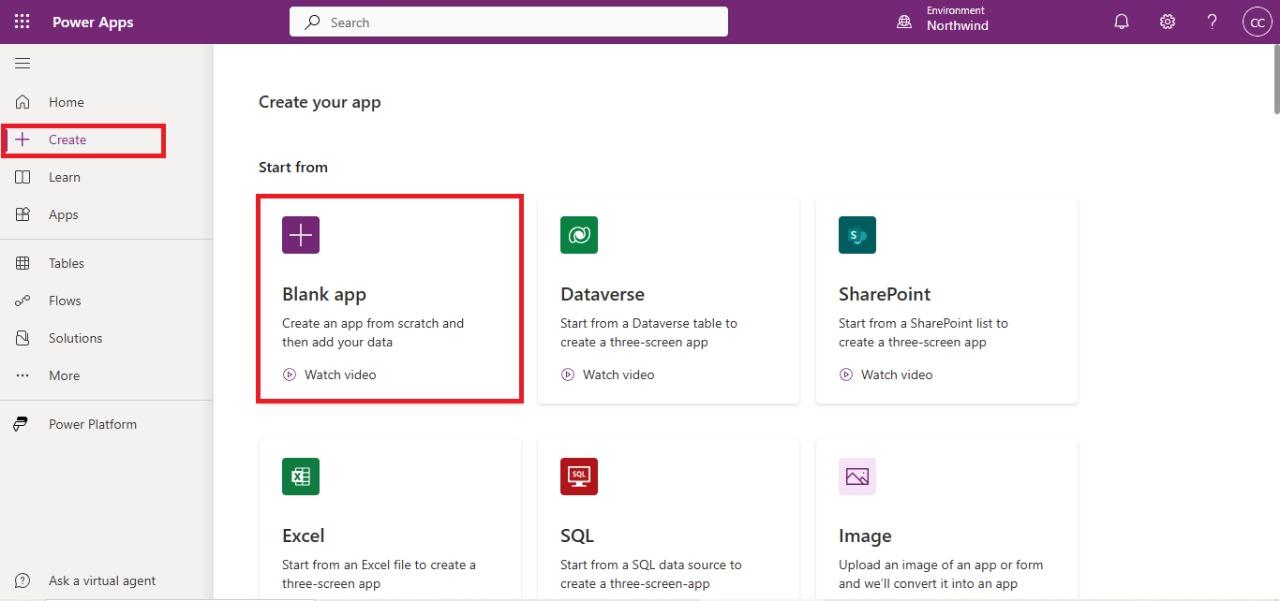
After selecting Blank App, choose Blank Canvas App and click Create.
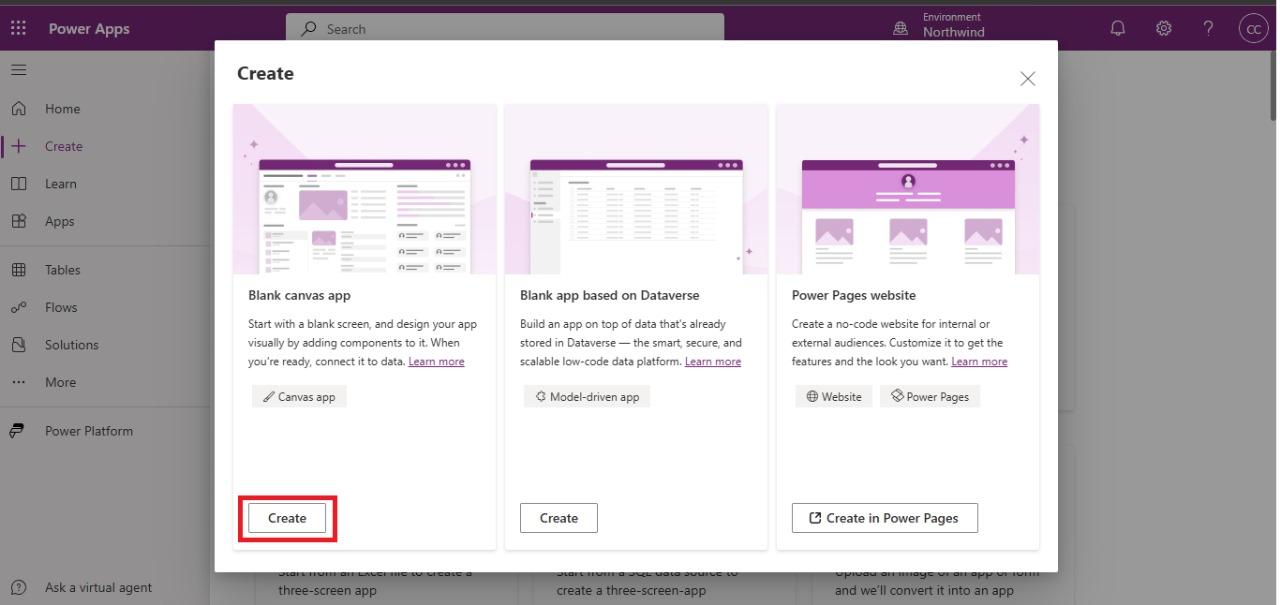
Give a name for your app and click Create.
Click on Add Data and select the relevant entity from your environment. In this example, we have chosen the Accounts table.
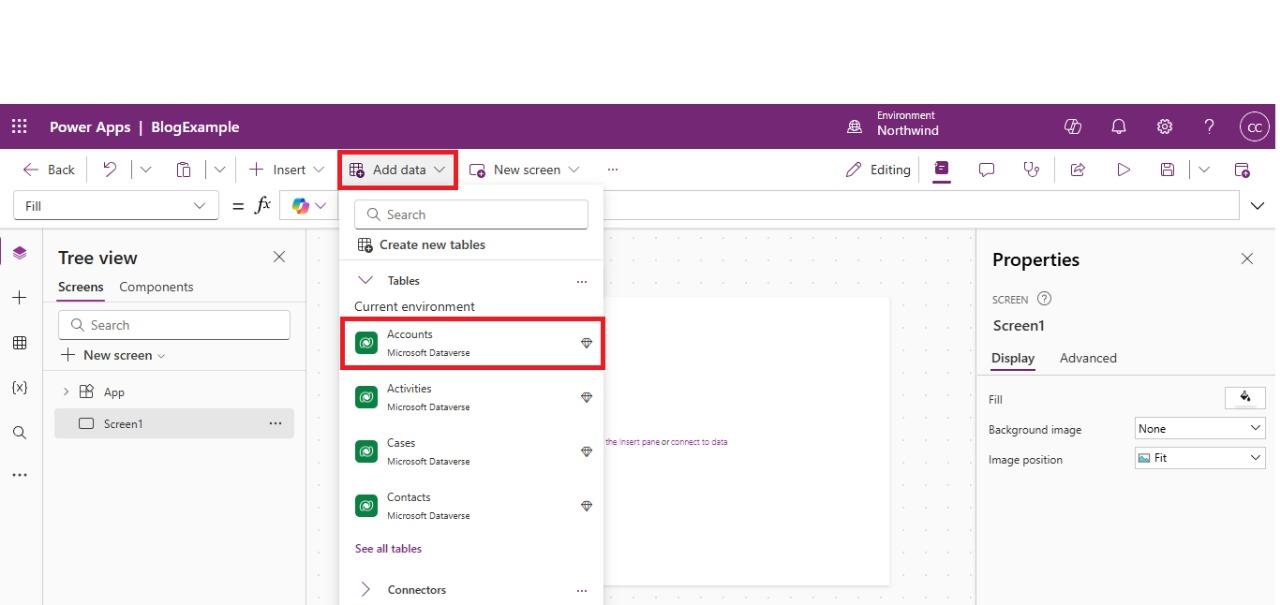
Click on Insert, then edit the form to add components from your Account entity.
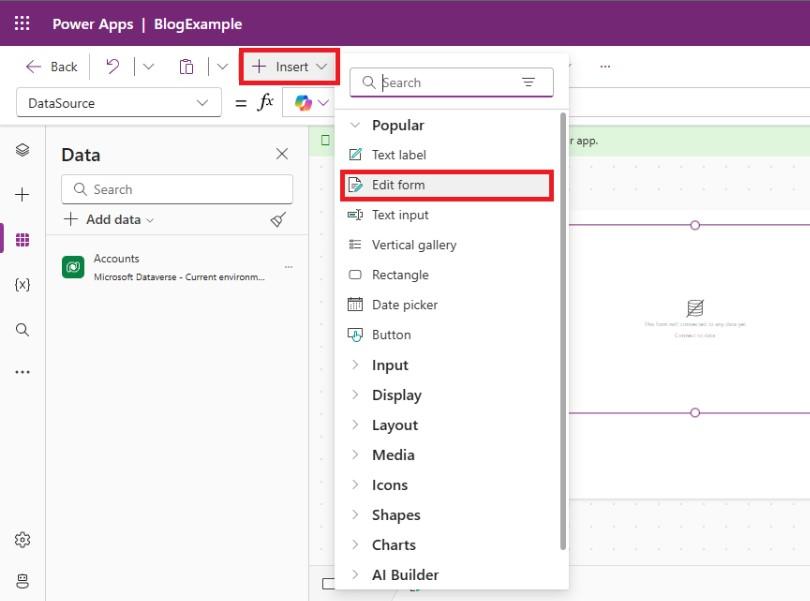
Navigate to Settings and select Updates. In the Preview section, enable the Copilot for Formulas setting.
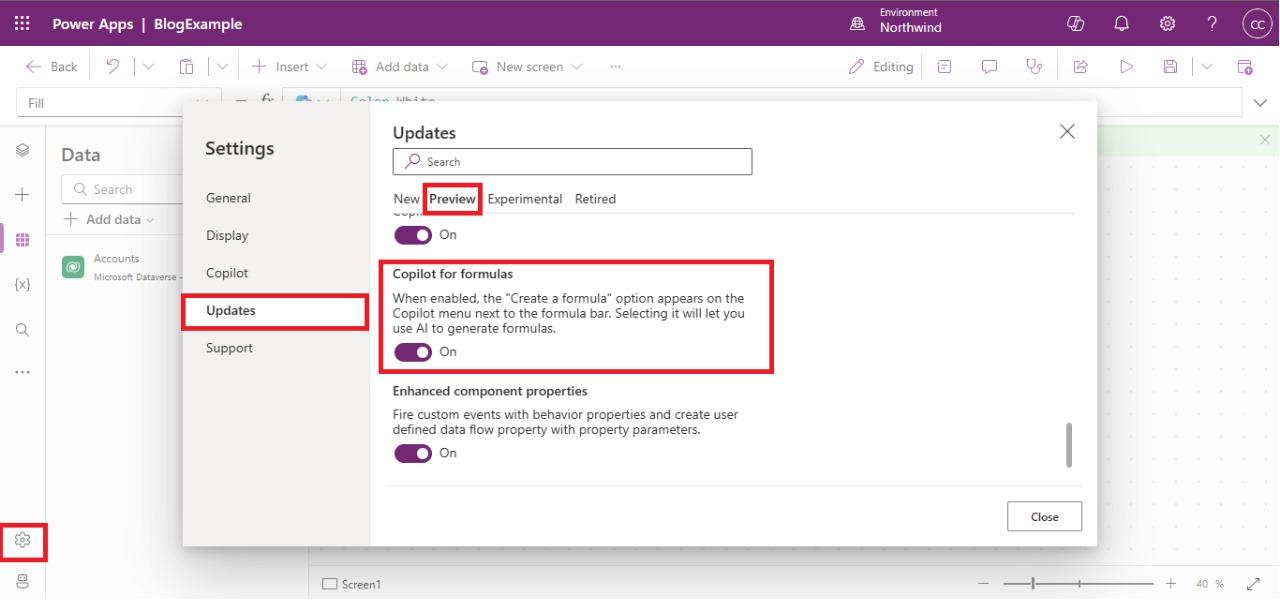
Open the Copilot Functionality menu and select the Create a Formula (Preview) option.
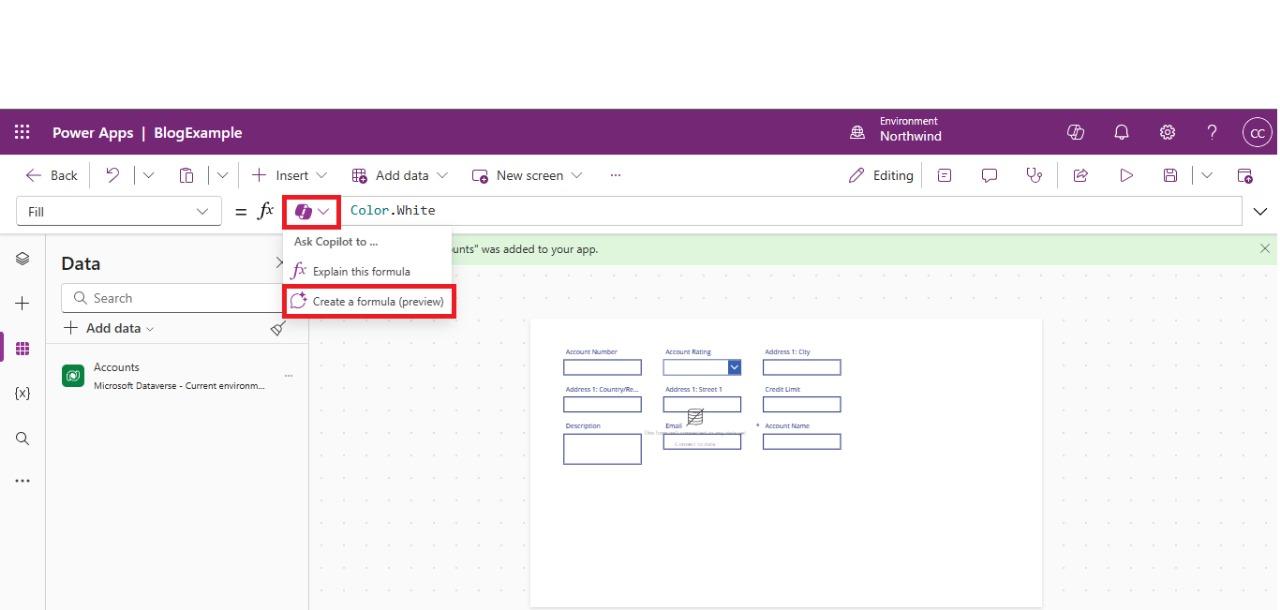
Provide an input to Copilot describing the formula you want to generate, and it will return the corresponding formula.
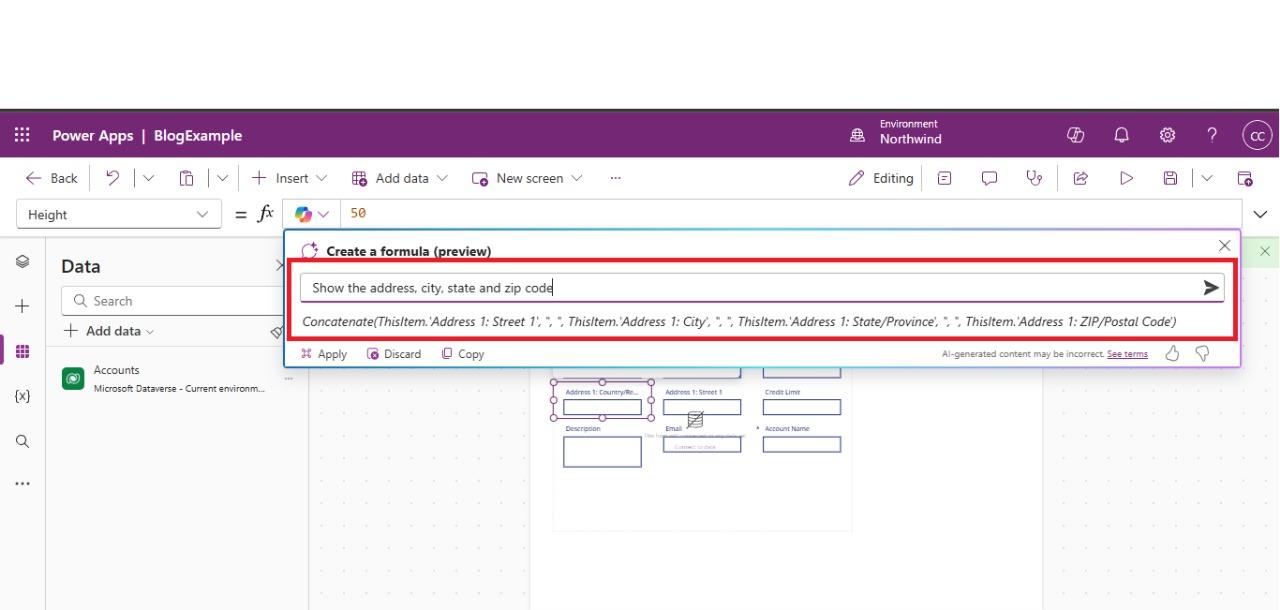
Additionally, makers can use the Thumbs Up/Down icons to provide feedback, helping to improve product quality and AI interactions over time. Sharing the prompt and response along with your feedback enables Microsoft to better understand areas for enhancement.
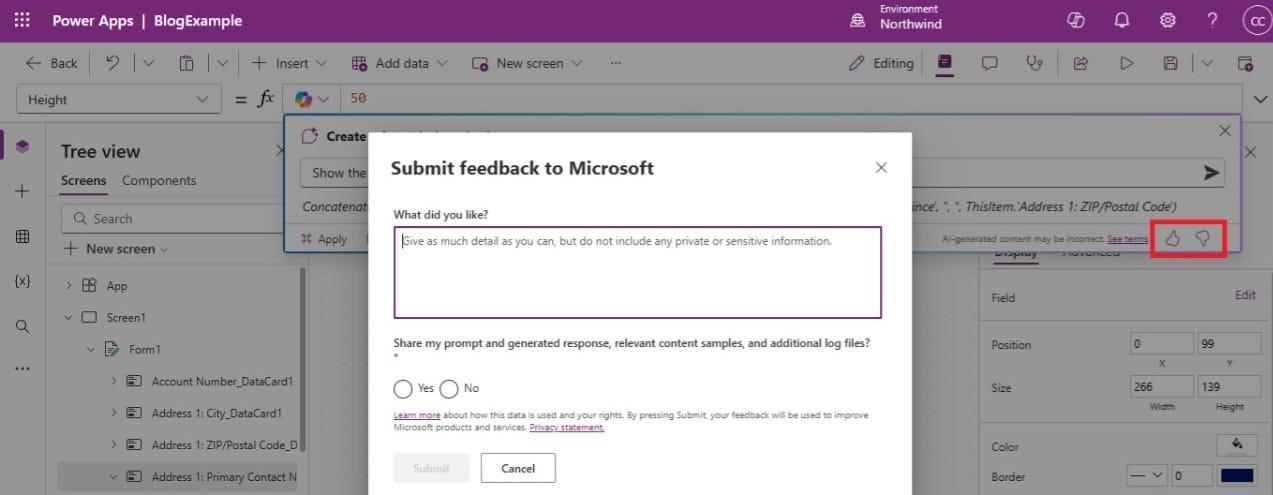
You can also receive an explanation of your formula by selecting the Explain this Formula option.
Below is an example of a formula explanation:

Explaining Partial Formulas
In addition to creating formulas, we have enhanced our formula explanation feature to support explanations of partial formulas.
By selecting part of a formula before clicking the Copilot icon, you can choose the Explain this Selection option rather than Explain this Formula. This provides a plain language explanation of the selected portion of the formula.
Your selection doesn’t have to be exact; Copilot intelligently includes surrounding context to offer a comprehensive explanation. This is particularly helpful for understanding lengthy or complex formulas that benefit from more detailed, granular insights.
In summary, the new Copilot feature in Power Apps makes building apps much easier for everyone. You can type what you want in plain language, and Copilot turns it into the right formula for you. If you don’t understand the formula, Copilot can explain it in simple terms. This update is great for beginners and helps experienced users save time. Overall, it makes creating apps faster, simpler, and more accessible, allowing more people to bring their ideas to life without needing coding skills.
Frequently Asked Questions (FAQs):
1. What is the new Copilot feature in Power Apps?
The Copilot feature in Power Apps allows users to write and understand formulas in plain language. By typing commands in natural language, users can easily create or modify app logic without needing advanced coding skills.
2. Who can benefit from the new Copilot functionality?
The Copilot feature is designed to be accessible to both beginners and advanced users. It enables anyone—regardless of technical expertise—to create and understand formulas, streamlining the app development process.
3. How does the feedback feature work?
Users can now provide immediate feedback on the formula suggestions using thumbs-up/down icons. This feature helps refine the user experience and encourages continuous improvements to the platform.
4. Do I need coding experience to use Power Apps with Copilot?
No, you do not need coding experience. The natural language processing functionality allows users to create and modify formulas with simple, conversational commands, making it easier for beginners to get started.
5. Can I still write formulas manually in Power Apps?
Yes, advanced users can still write formulas manually. The Copilot feature simply offers an additional, easier method for those who prefer using plain language to create or understand formulas.
6. Is this update available for all Power Apps users?
Yes, this update is available to all Power Apps users, offering enhanced accessibility and usability.
7. How does the Copilot feature enhance the overall user experience?
By simplifying the formula creation process, the Copilot feature makes Power Apps more user-friendly. It reduces the learning curve for beginners while providing efficient tools for more advanced users, ultimately improving app development speed and quality.