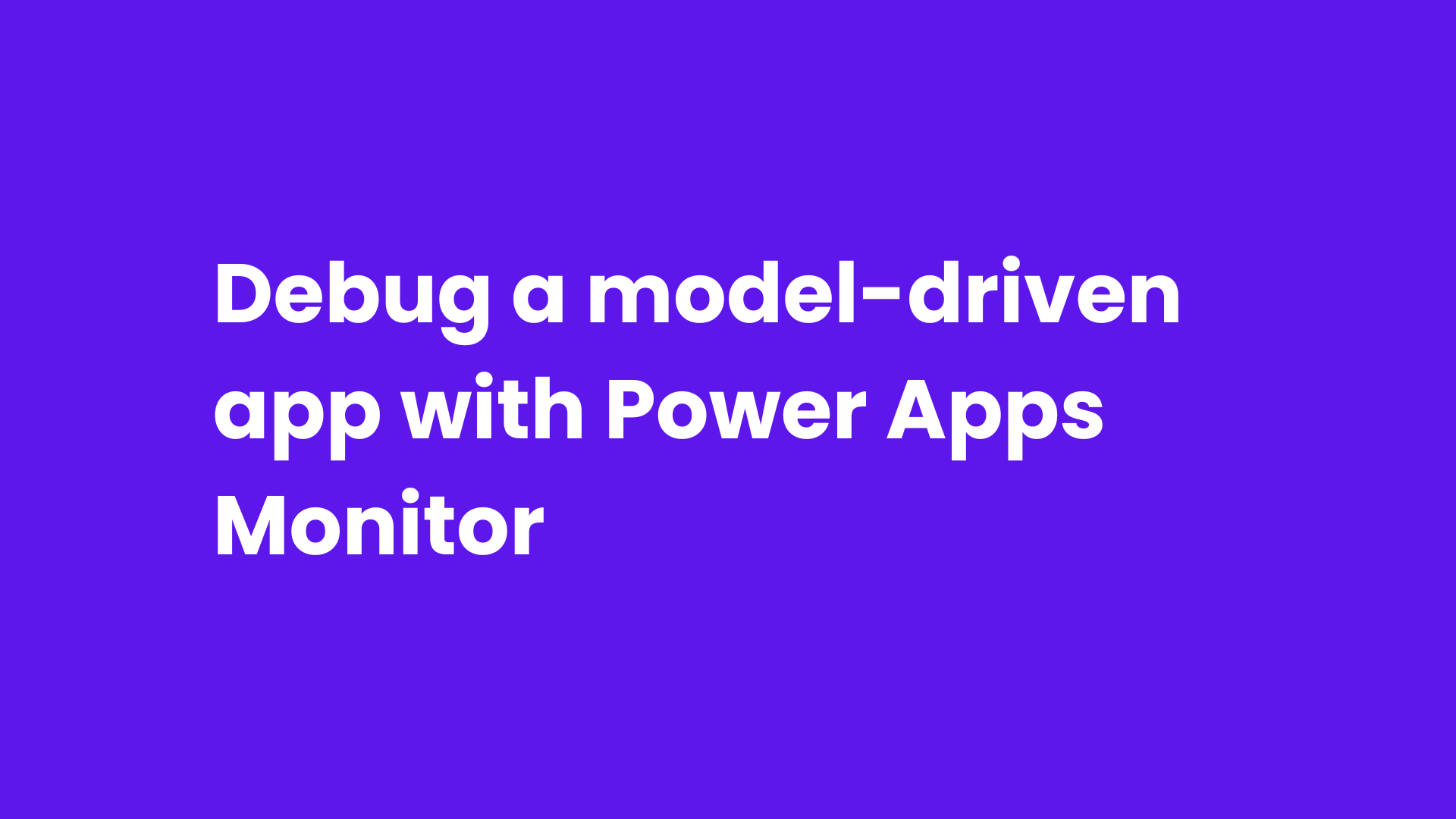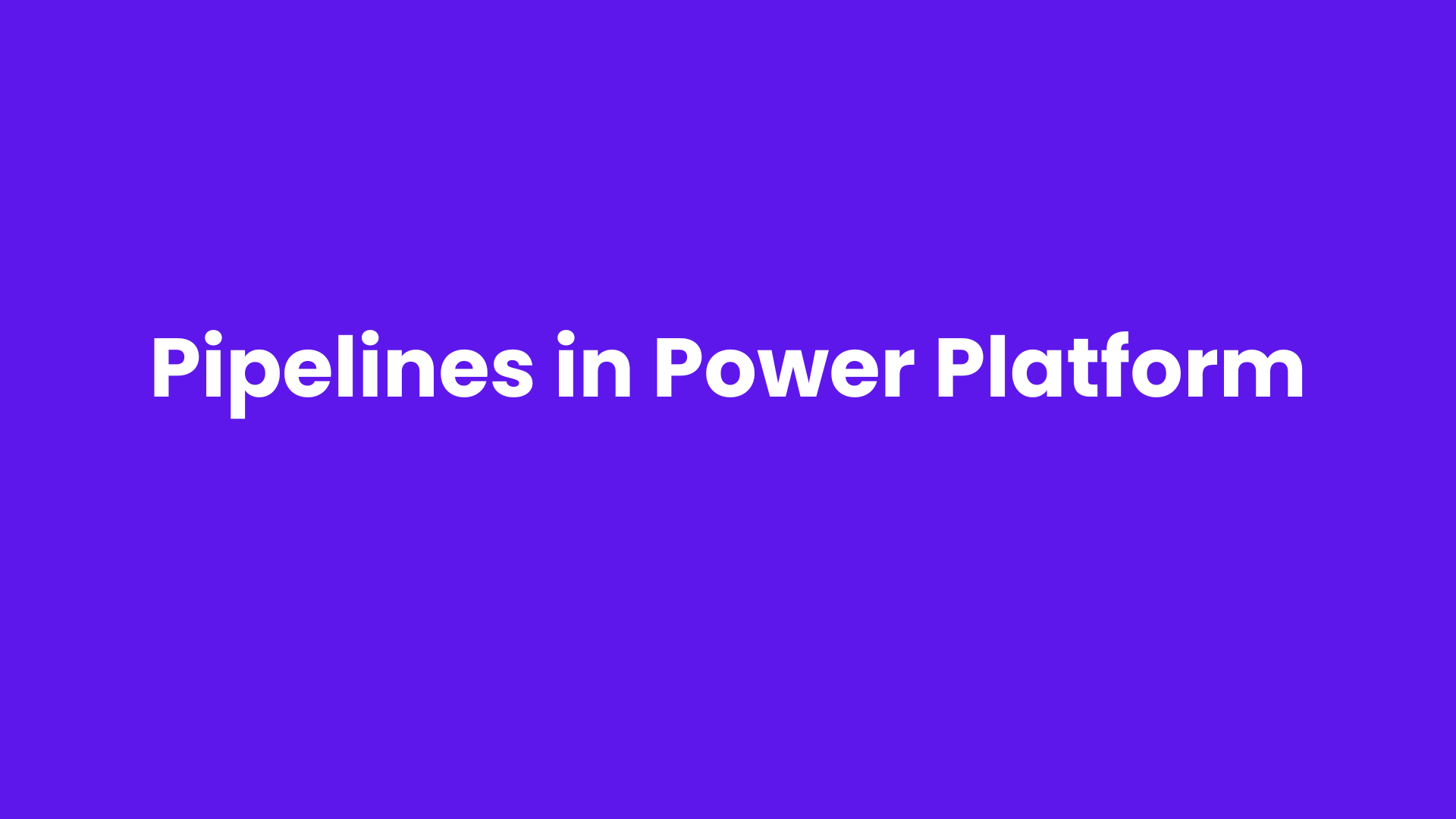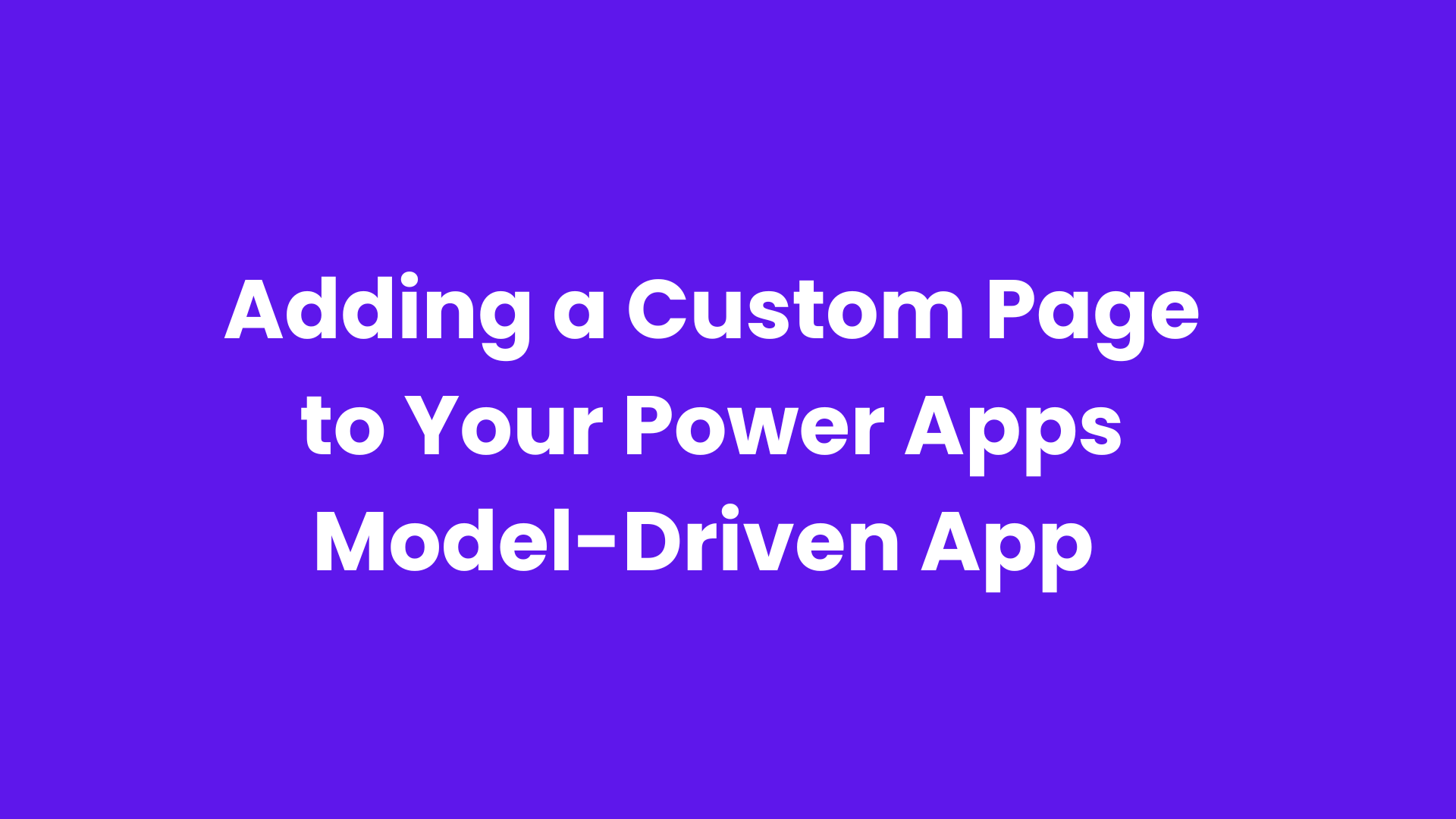As businesses rely more on Power Apps model-driven applications to boost efficiency, keeping them running smoothly is essential. As these apps become more complex, real-time monitoring of their performance becomes even more important. Power Apps Monitor is a helpful tool that provides insights into app performance, user activity, and key events.
In this blog, we'll explore how Power Apps Monitor helps improve model-driven applications and how it can be used to diagnose and fix problems effectively.
What is Power Apps Monitor?
Power Apps Monitor is an inbuilt tool for debugging and analysing app behaviour and performance within model-driven app. It helps app makers, developers, and administrators track key metrics like load times, API requests, and performance bottlenecks in real time. This comprehensive view aids in identifying areas where apps may need optimization, ensuring a seamless user experience.
Key Features of Power Apps Monitor
1. Live Tracing: Power Apps Monitor captures user interactions, providing a trace of app events and the flow of actions. For example, if an app is slow to load a page, you can view all actions triggered by the user and identify the cause of the delay.
2. Event Logs: With detailed logs of events such as form loads, data fetches, and API calls, Power Apps Monitor helps you track down errors and slow processes, enabling timely fixes.
3. API and Network Monitoring: Monitor API calls and network requests within your app. The tool shows request timings, response codes, and payloads, helping diagnose issues with third-party integrations or system backends.
4. App Diagnostics: It offers detailed information on app session details, user behaviour, and system events, helping to maintain app quality and responsiveness.
5. Filtering & Search Capabilities: Power Apps Monitor allows you to filter and search for specific events or errors, making it easier to focus on high-priority issues.
Steps to use Monitor to diagnose a model-driven app:
Sign into Power Apps, and then select Apps from the left navigation pane.
Select the model-driven app that you want to monitor, and then select Monitor on the command bar.
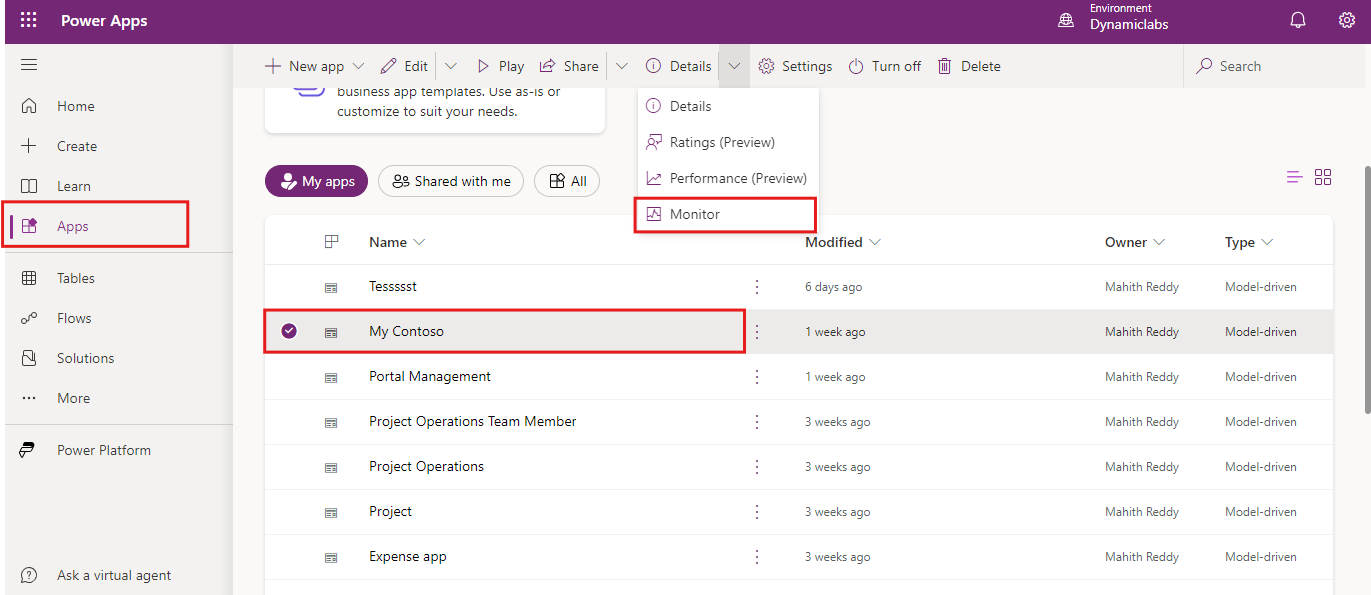
In the web page that opens, select Play model-driven app to open your app
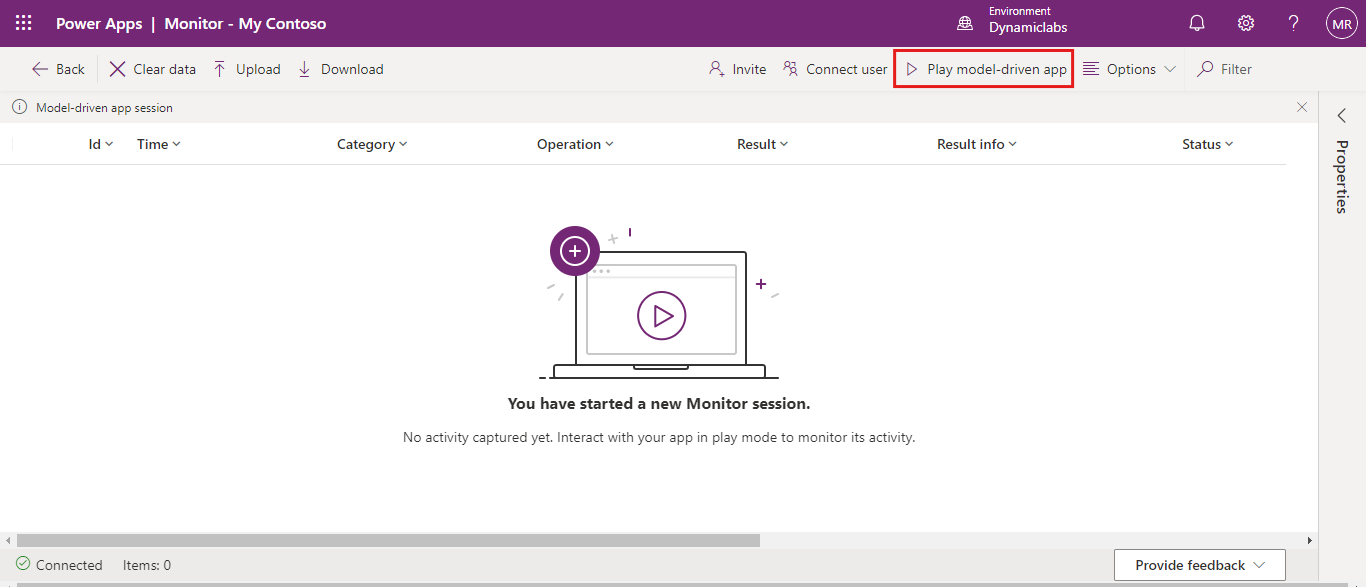
After the app is opened from Monitor, you’ll see a Join monitor debug session dialog box. This lets you know that any data from the app will be sent to the Monitor owner. Select Join. Events begin to flow to the Monitor session screen as they occur in the app.
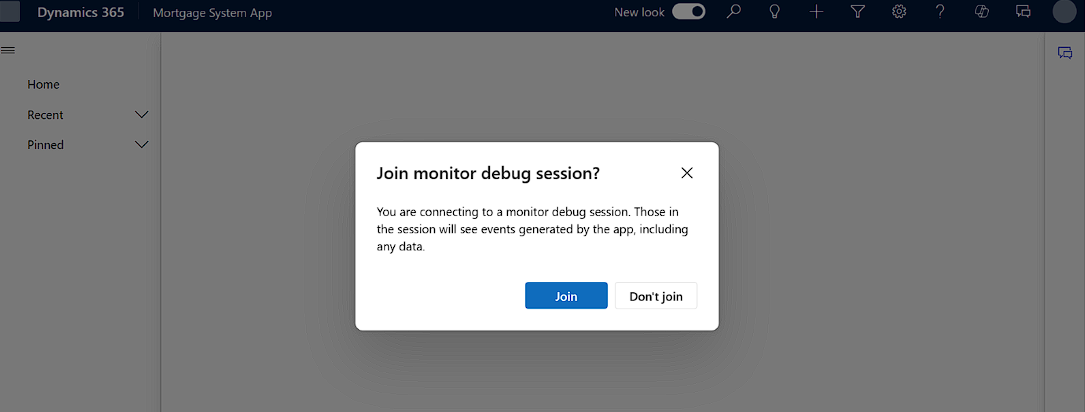
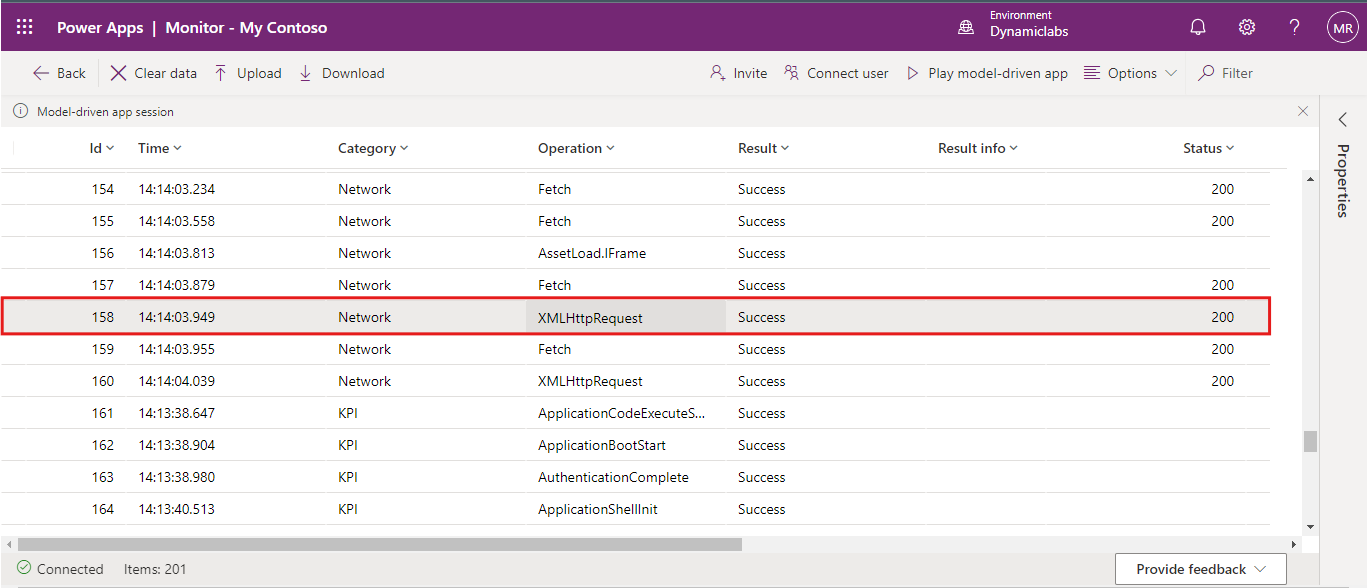
Select an event to display additional information in the right pane.
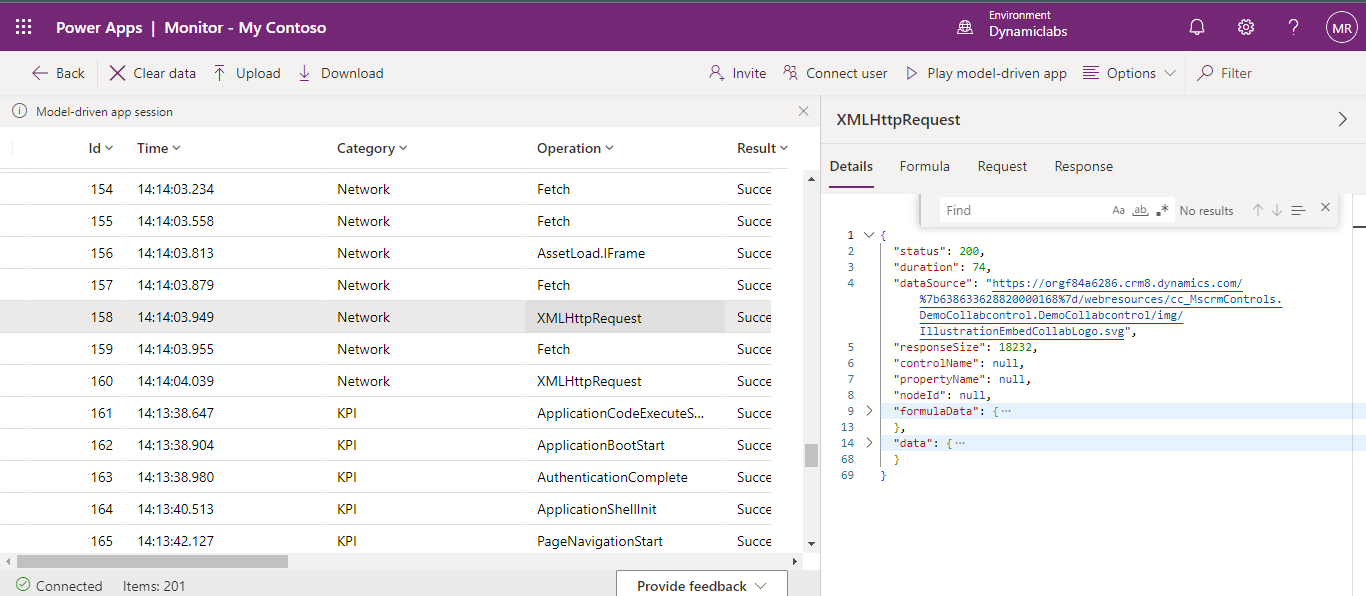
Invite Users to your Debug session
Open the app's Monitor tool by clicking "Monitor" in Power Apps
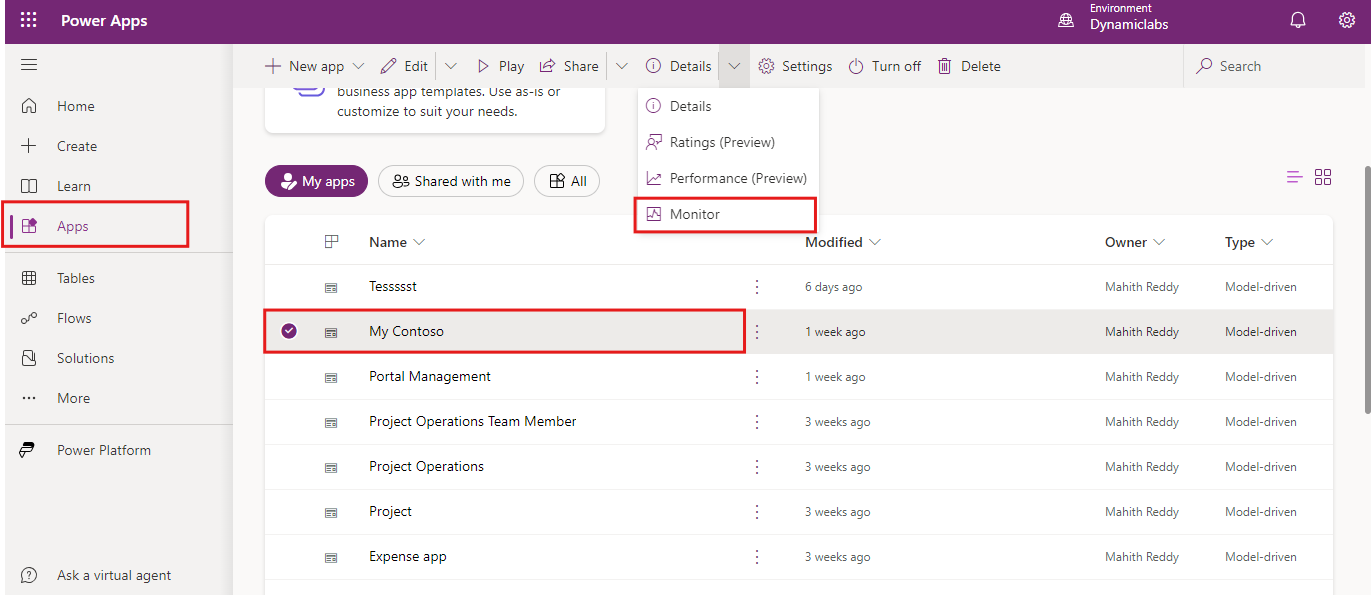
In the Monitor, if you want to connect user then choose connect user option.
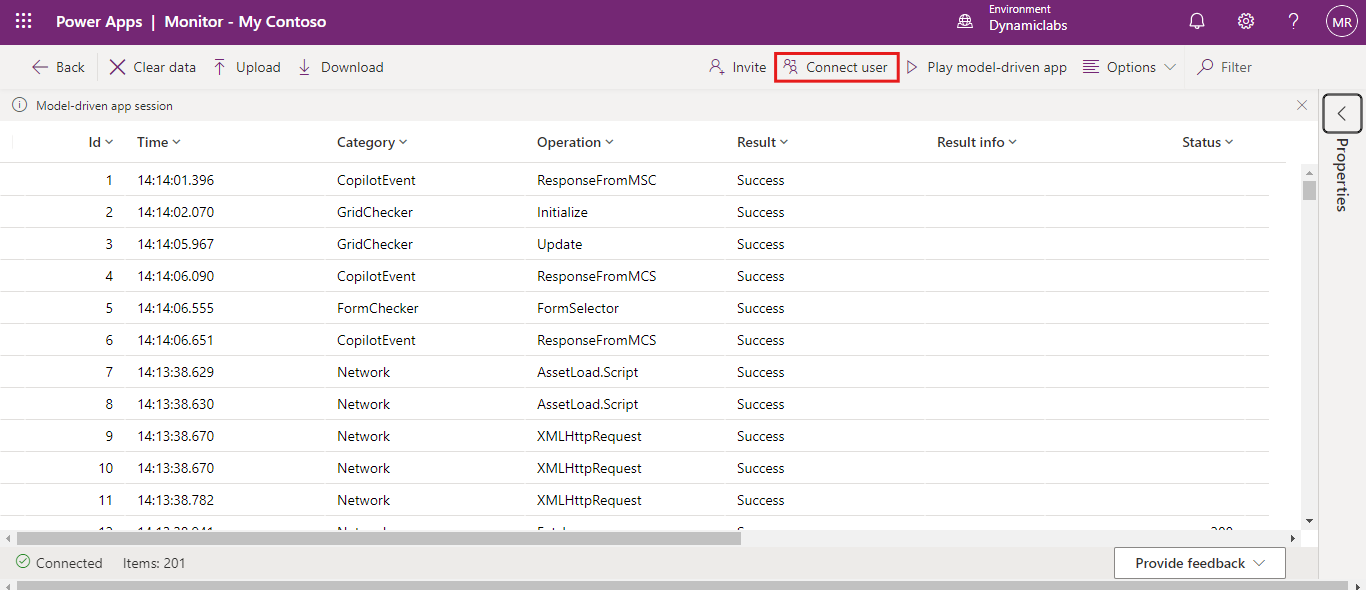
Now search for the user to whom you want to generate the a join link.
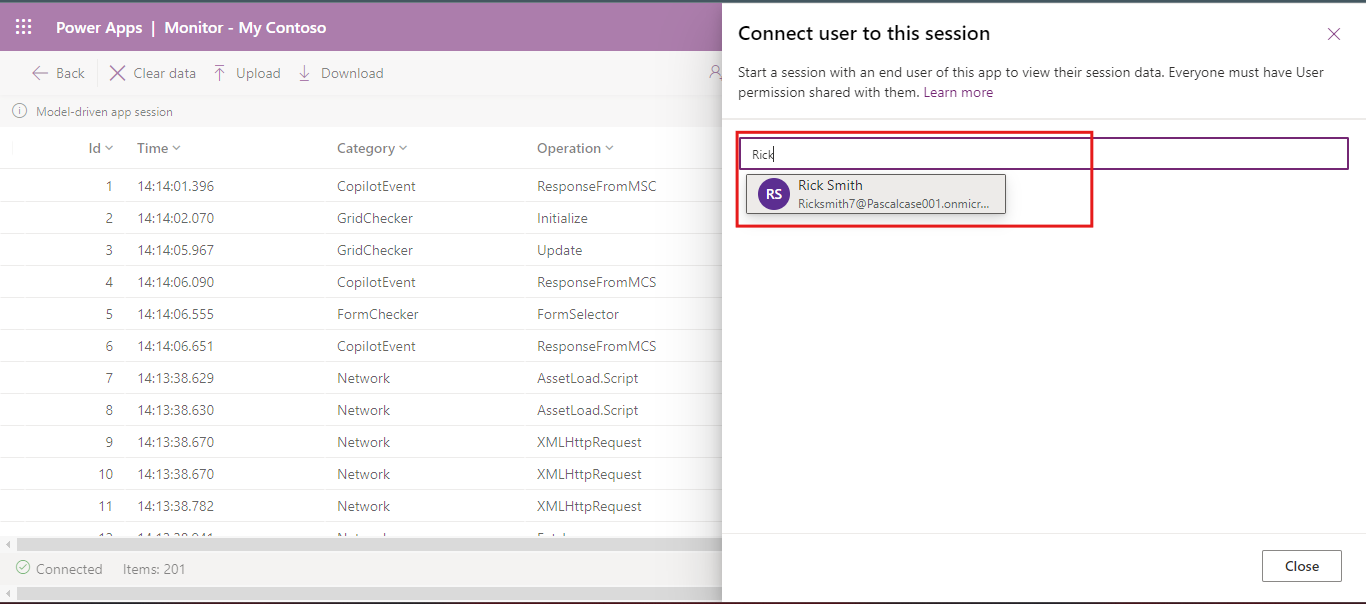
Copy the invitation link and send it to the collaborators you want to invite via email, chat, or any preferred communication platform. This link provides direct access to your live session.
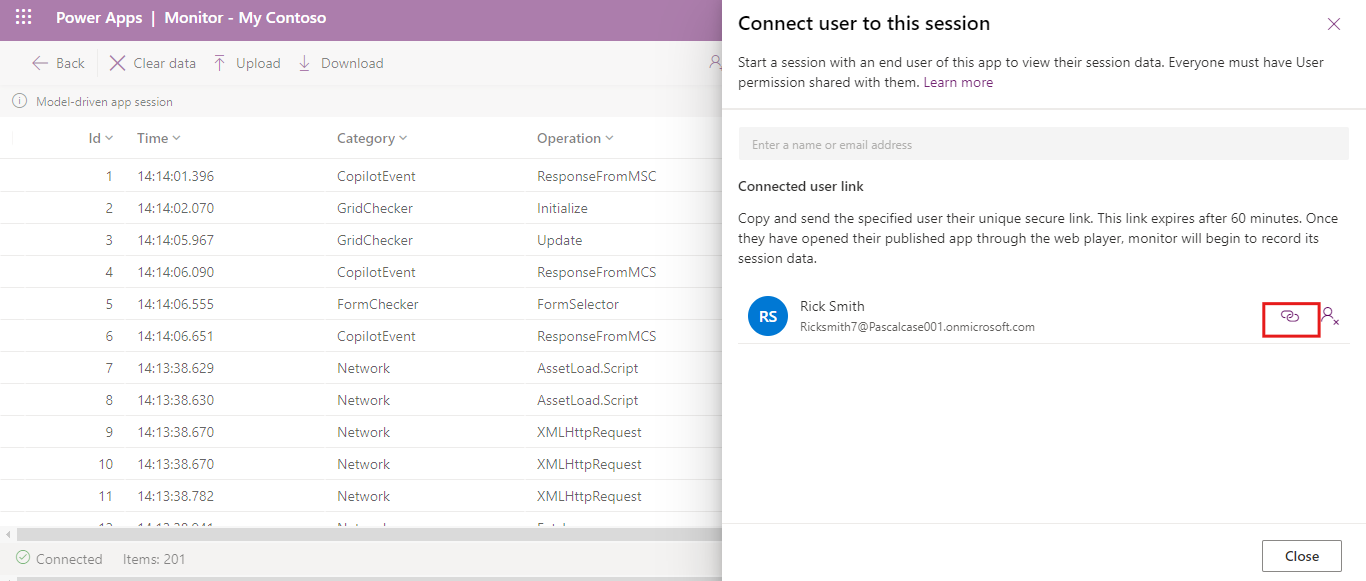
Once users click the link and join the session, they can actively participate in the debugging process. You can track their actions, including any issues or errors that occur as they interact with the app, allowing for efficient collaboration in diagnosing and resolving problems.
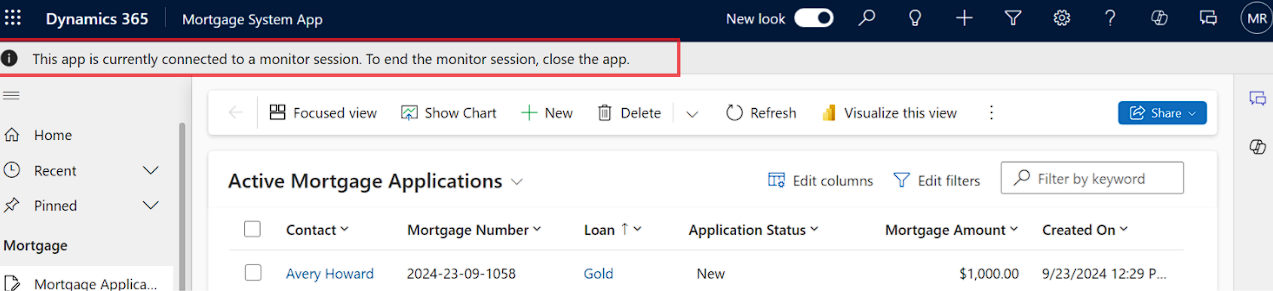
FullLoad Event
The FullLoad event measures the total time taken to load a page, including data retrieval and custom scripts. This helps developers understand where delays occur in the app loading process and pinpoint performance bottlenecks.
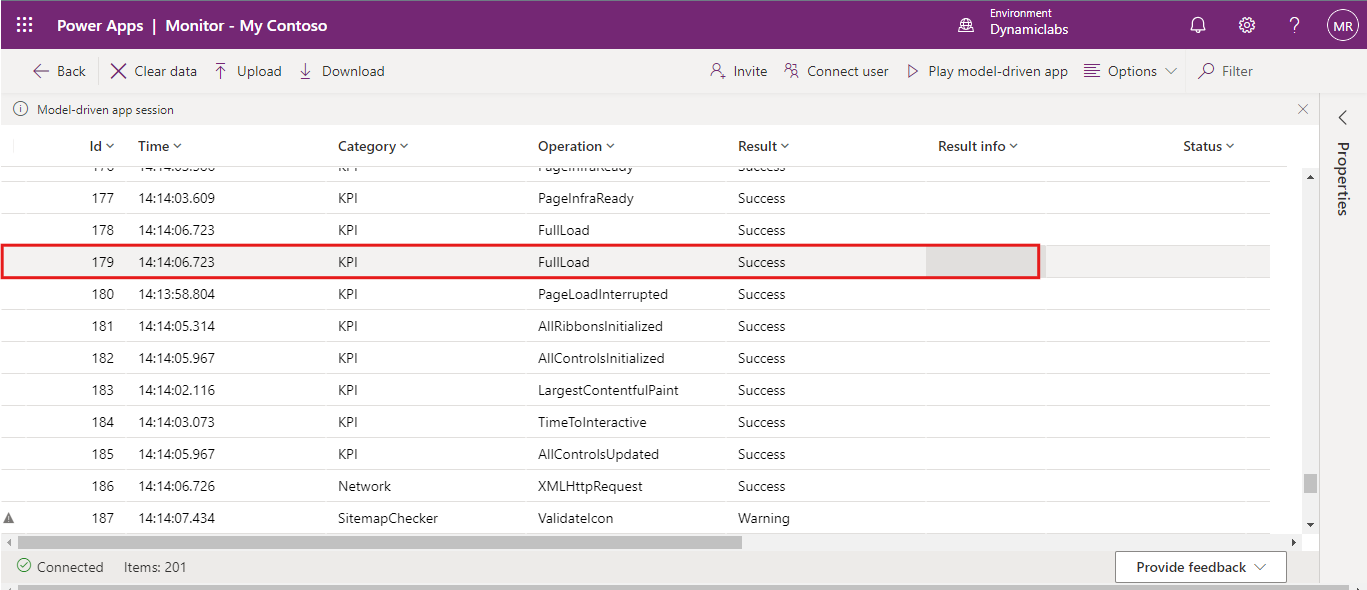
Network Events
Network-related issues such as failed or slow API calls are tracked to assess connectivity problems or latency affecting app performance. Monitor provides details on HTTP status codes, request payloads, and response times for each network request.
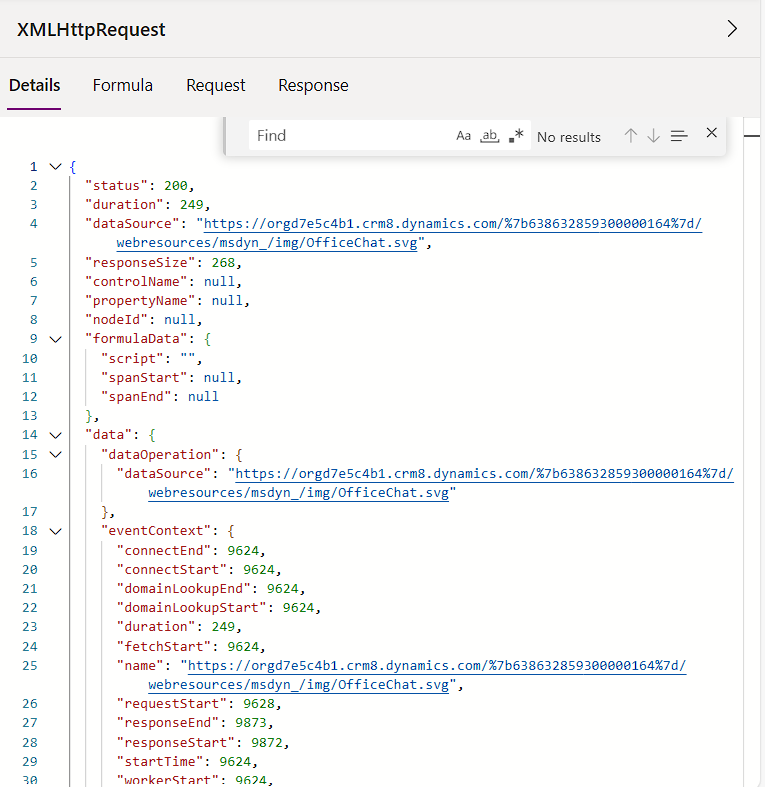
Custom Script Errors
If the app has custom JavaScript, errors from these scripts are logged with detailed information about the error type, location, and stack trace. This is useful for debugging JavaScript logic that may affect user experience or app functionality.
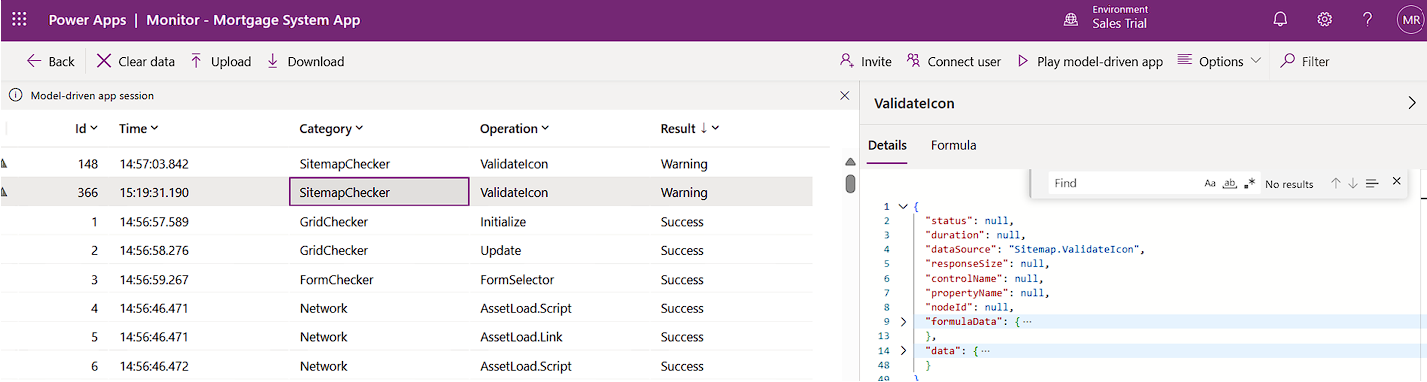
Slow Performance Indicators
Monitor flags events where performance is significantly slower than expected. These could be due to long database queries, inefficient network requests, or heavy custom script execution. Developers can use this insight to optimize data fetching, minimize script size, or adjust logic to enhance responsiveness.

By leveraging the features of Power Apps Monitor, you can build better, faster, and more resilient model-driven apps. Whether you're a developer, administrator, or business user, integrating Power Apps Monitor into your workflow is a game changer for maintaining app performance and delivering value to end users.
Frequently Asked Questions (FAQs):
1. What is the purpose of Monitor?
Monitor helps debug and diagnose issues in model-driven apps, providing a detailed log of app activities.
2. How can you start a monitoring session?
Sign in to Power Apps, select your app, and click on Monitor in the command bar. Alternatively, add &monitor=true to the app's URL.
3. What types of events does Monitor track?
Monitor tracks page navigation, command executions, form saves, and key performance indicators.
4. What information does the FullLoad event provide?
It details the complete loading of a page, including loading time and custom script execution statistics.