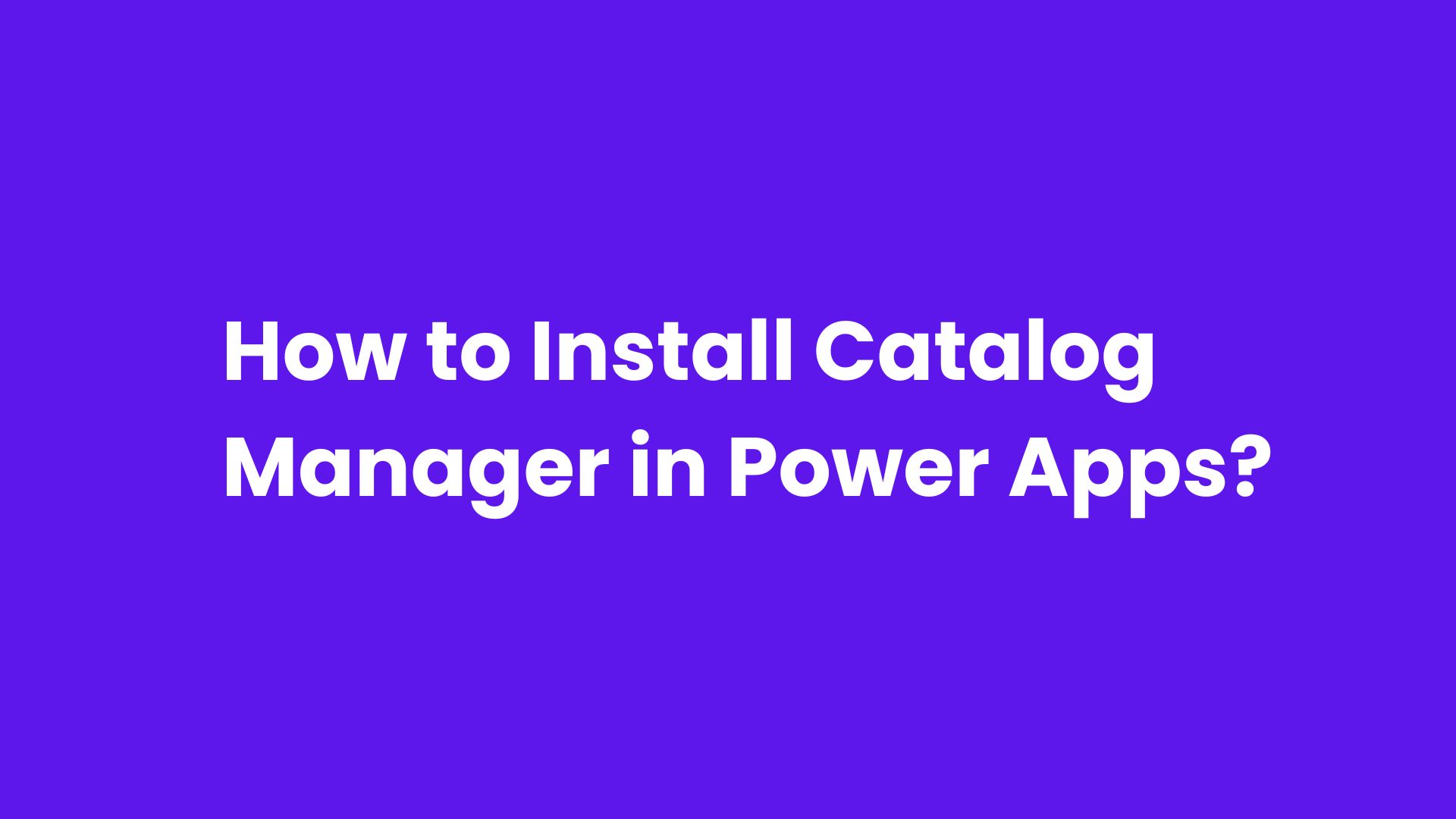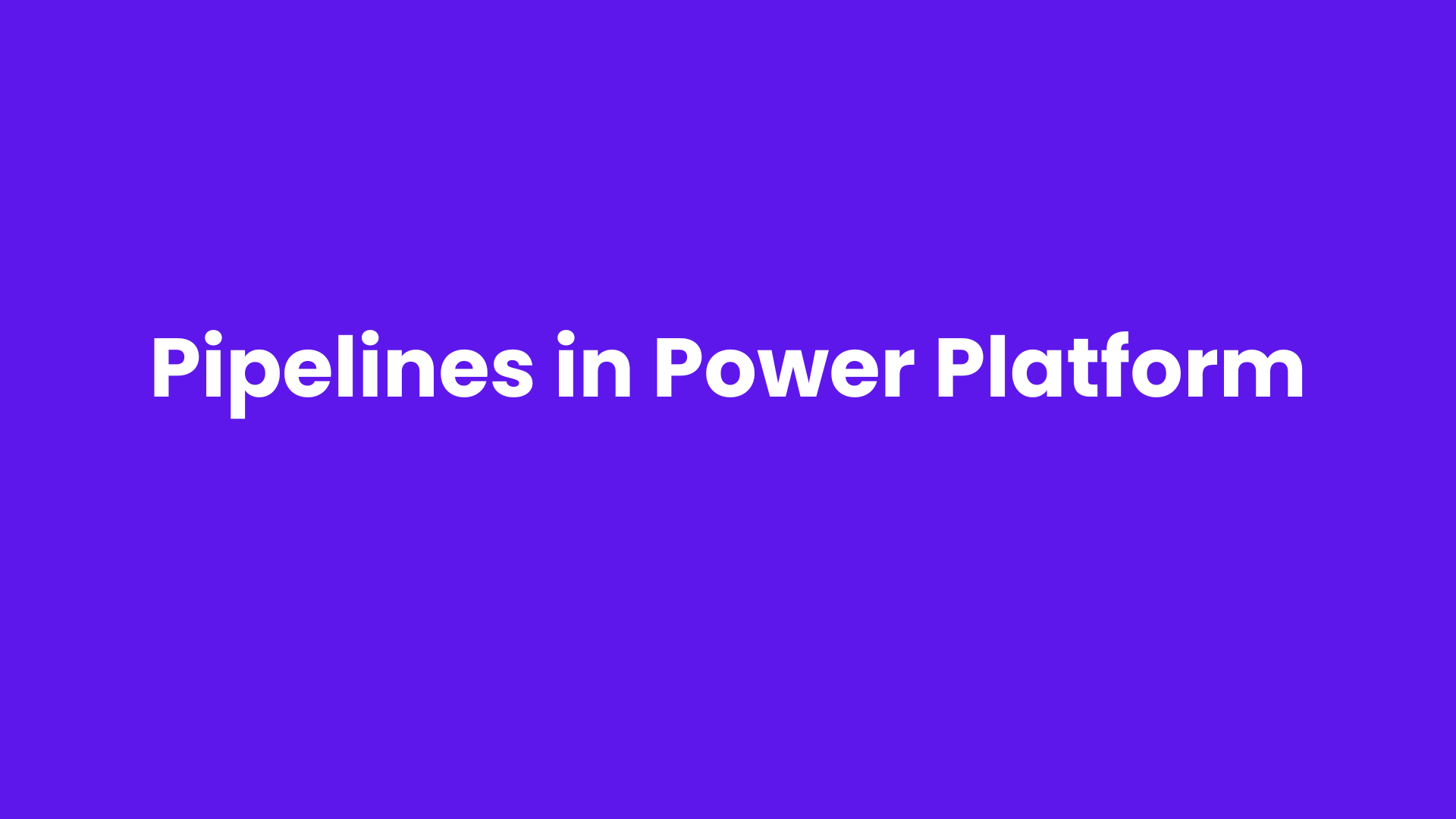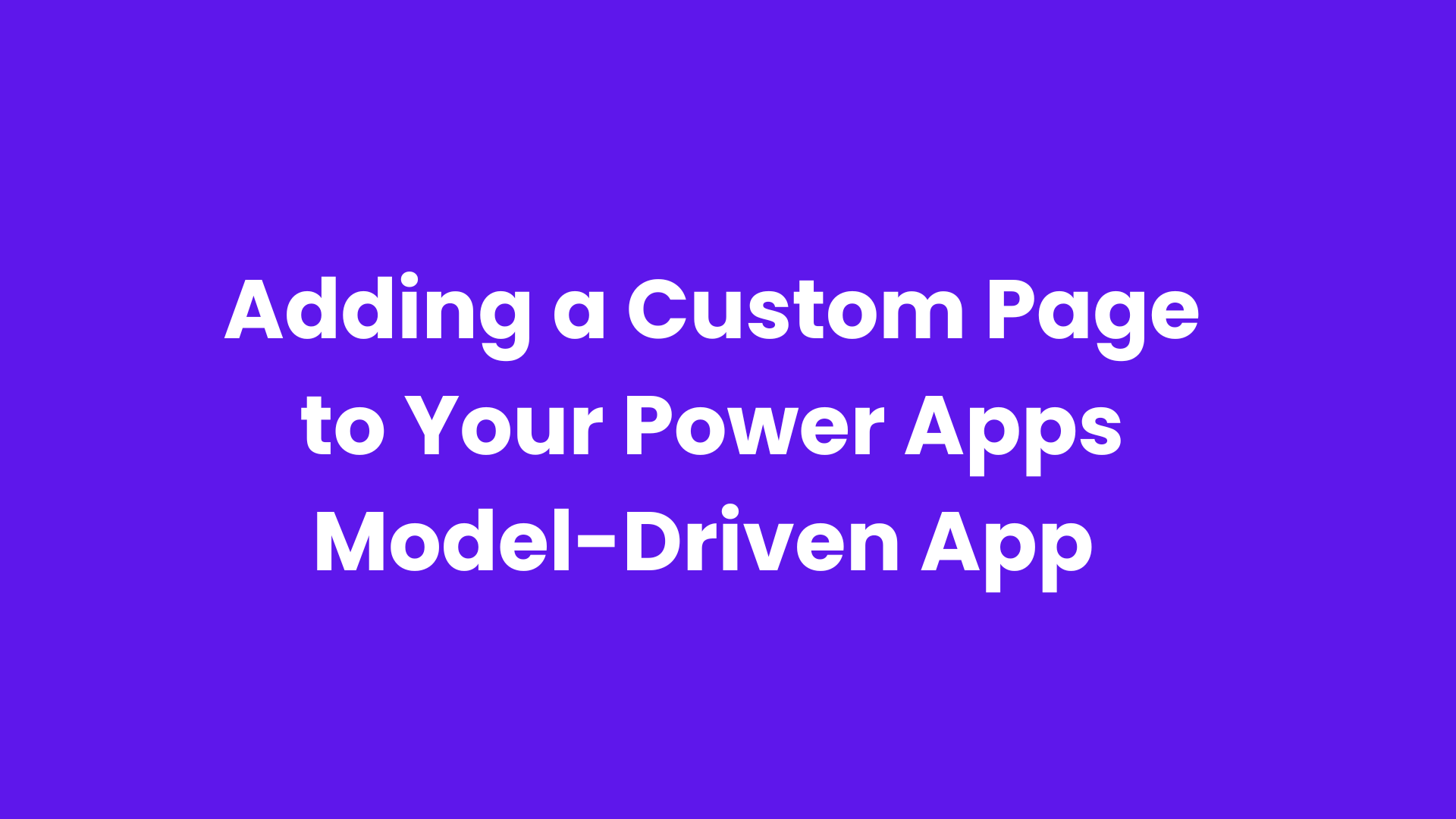Microsoft has introduced Catalog Manager as a new feature within Power Apps, designed to streamline the management of data assets across various apps and environments. This addition comes when organizations focus on better organizing and accessing data, ensuring that relevant information is readily available for decision-making and development purposes.
Catalog Manager allows users to register, discover, and manage the metadata of data entities stored within Microsoft Dataverse. It creates a central hub where app makers and other stakeholders can efficiently access and track their data assets. This tool supports data organization and fosters transparency and collaboration by improving how data is shared and accessed across multiple teams.
The Catalog Process in Power Apps follows a clear workflow designed to streamline how data assets are managed, discovered, and used. This process ensures that data assets go through proper registration and approval before they become accessible across environments. Here’s a breakdown of the steps involved:
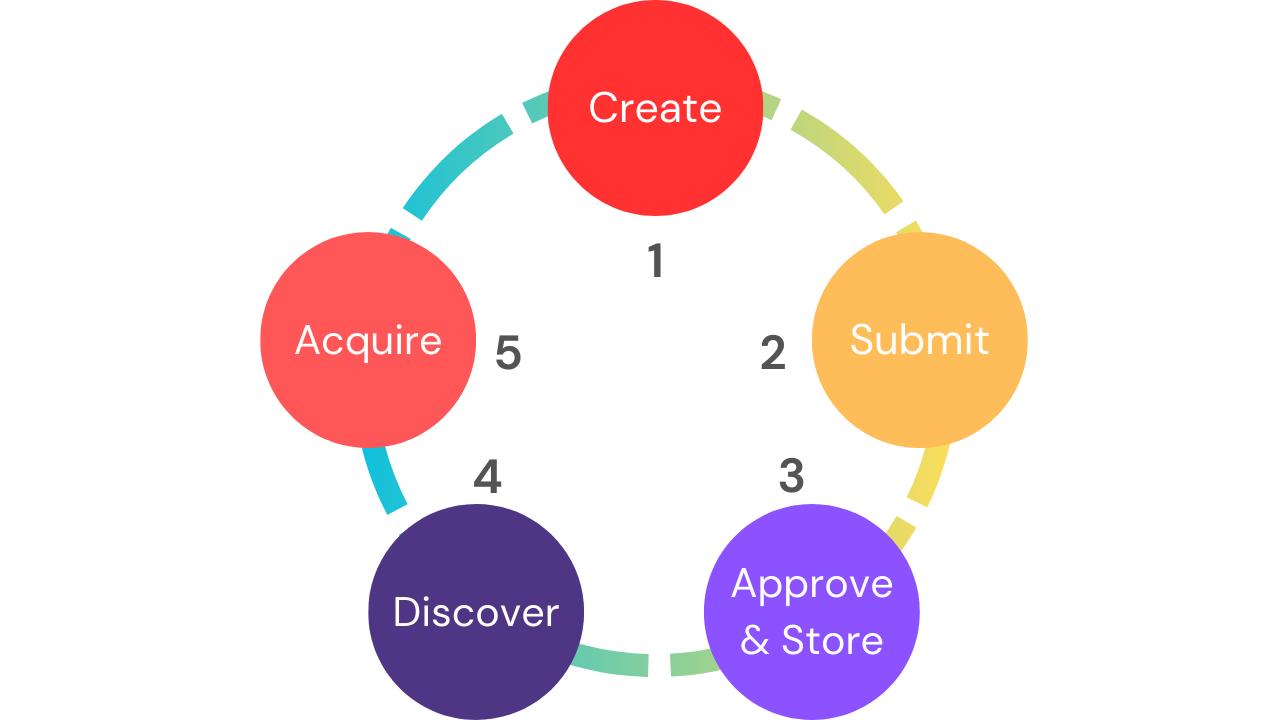
Create:
Start by creating a data asset, like a table or entity, in Microsoft Dataverse. This asset contains valuable metadata that will be used in apps and workflows.
Submit:
After creation, submit the asset to the catalog for registration. This formal step ensures it's tracked and ready for review.
Approve & Store:
Catalog managers review the asset for accuracy. Once approved, it’s categorized and stored in the catalog, ensuring data quality and governance.
Discover:
Approved assets are now discoverable by teams across environments. Users can easily search for relevant assets, promoting collaboration and avoiding duplicated work.
Acquire:
When a user finds what they need, they can quickly acquire the data asset and integrate it into their app or workflow, saving time and boosting productivity.
Steps to install it:
1. Go to make.powerapps.com
2. Click on the gear icon at the top right and click on Admin Center (You can alternatively go to Power Platform Admin center directly by avoiding first two steps)
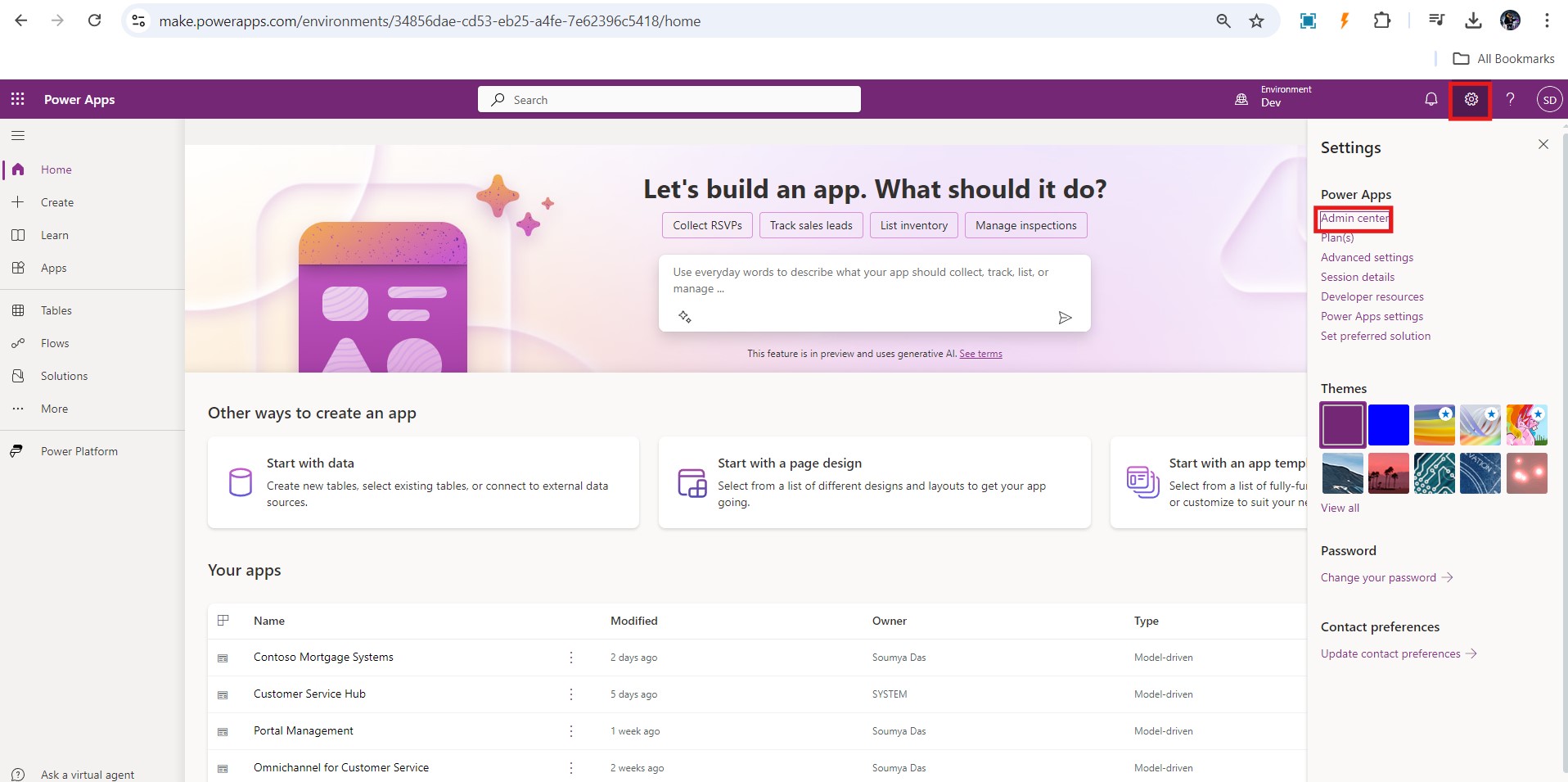
3. Go to Environments and select your environment.
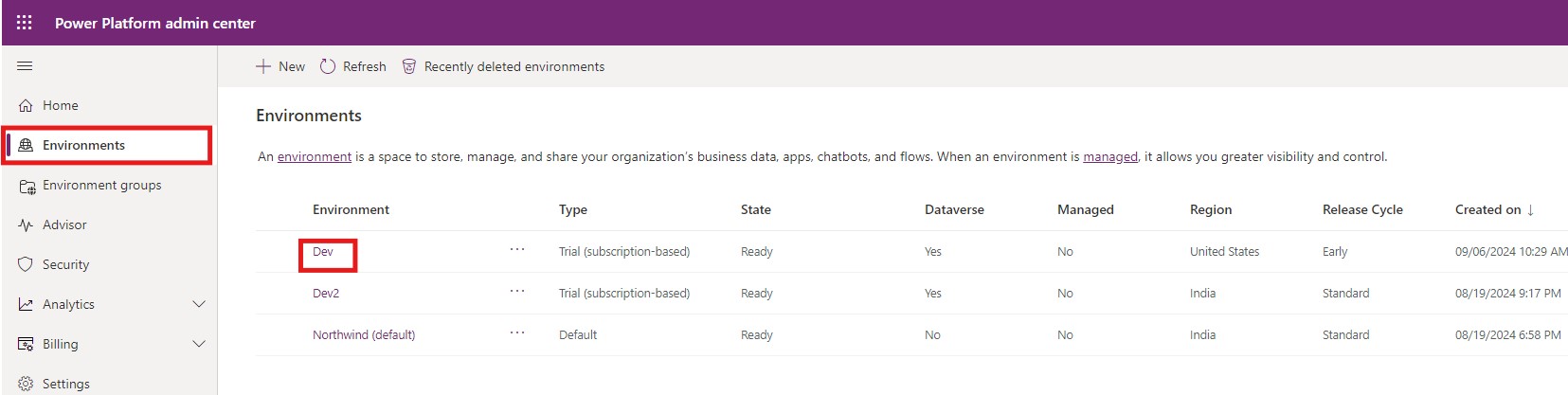
4. Expand resources and click on Dynamics 365 apps.
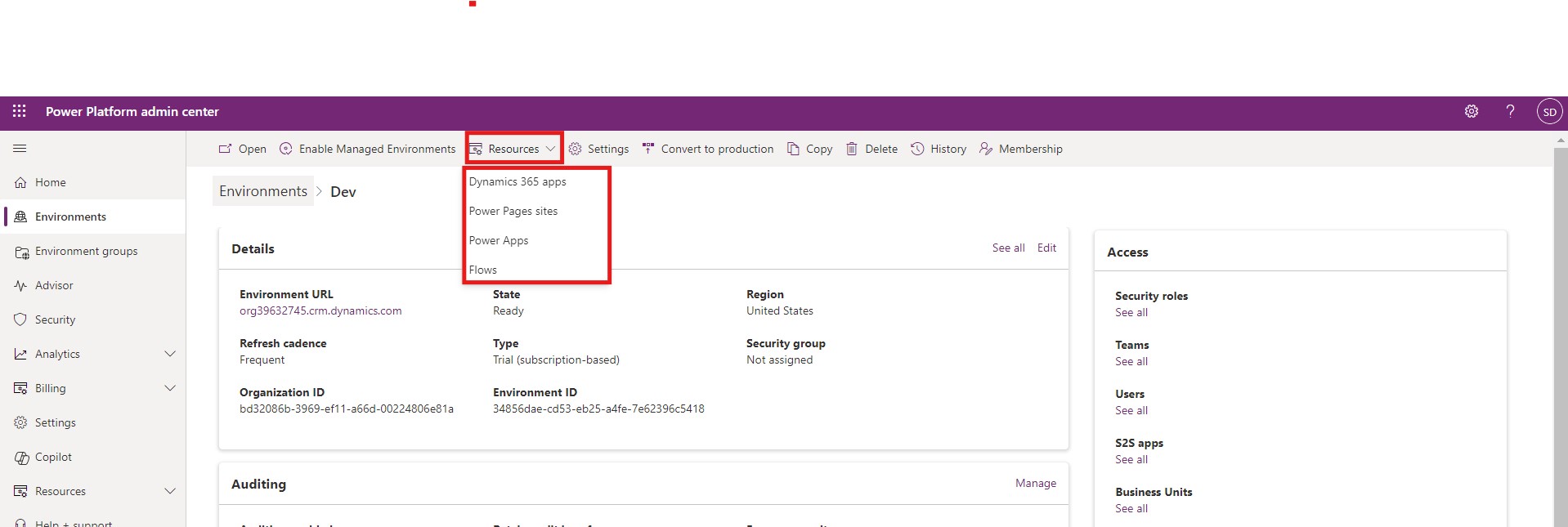
5. Open AppSource and search for Catalog Manager.

Note: In case you cannot preview Catalog Manager, you can directly click on the link here to access it directly.
6. Click on Get it now
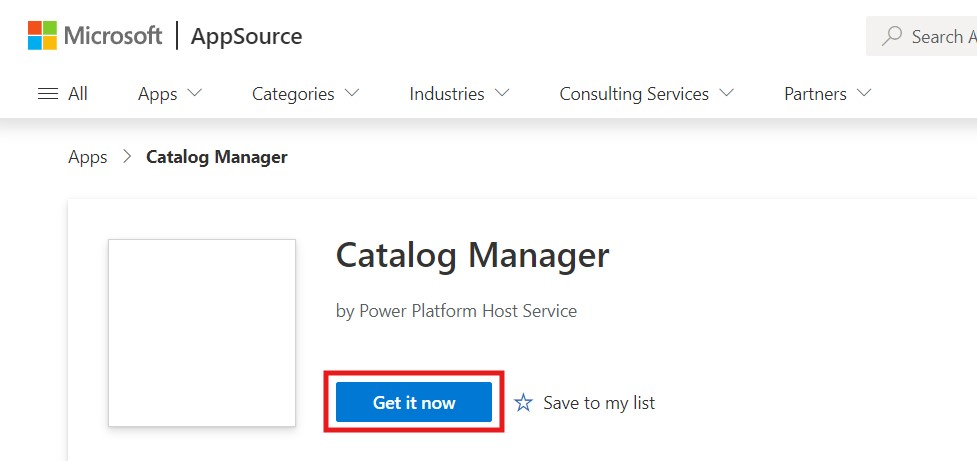
7. It will redirect you to your environment.
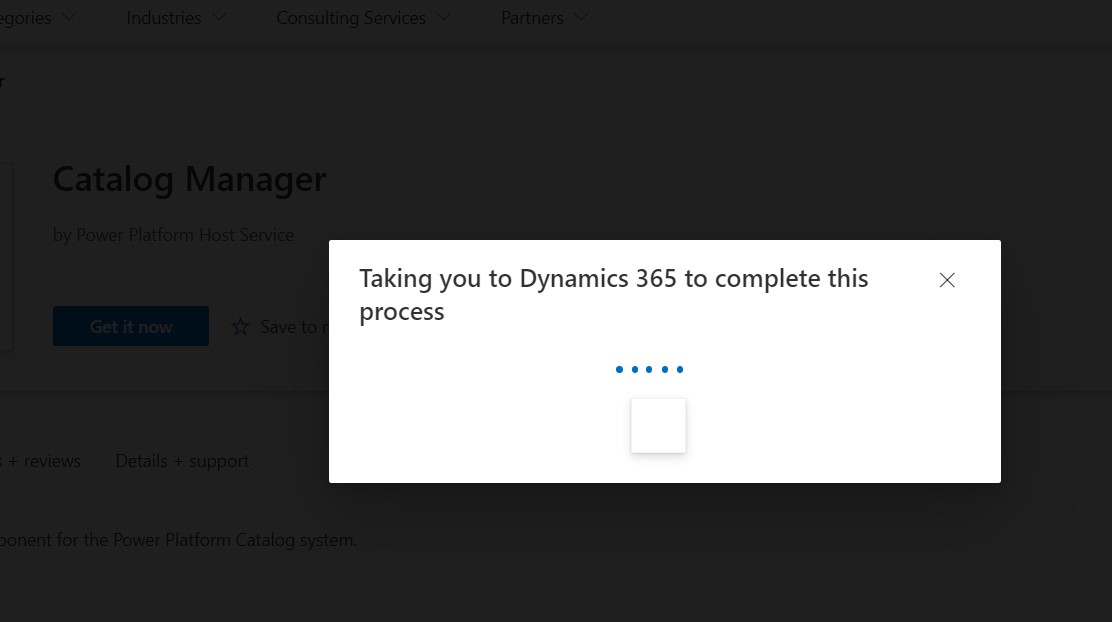
8. Select your environment, accept the terms and click on Install.
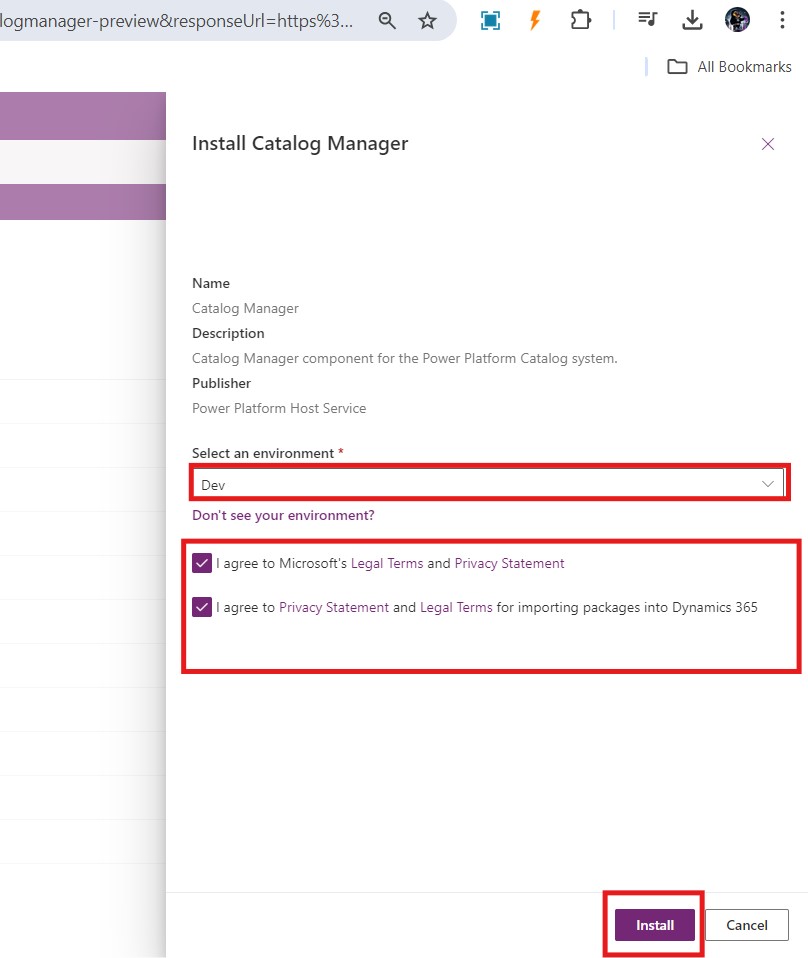
9. Once done, you will see a message for Catalog in Power Platform Manager installation.
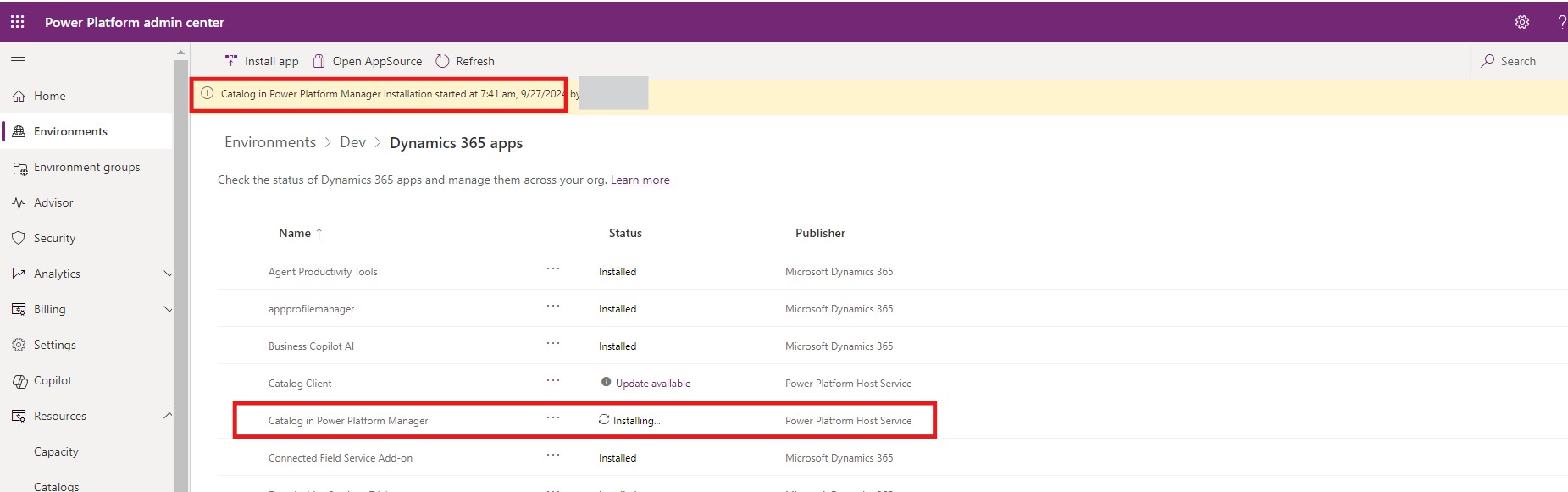
10. After successful installation you can find the Catalog Manager in make.powerapps.com
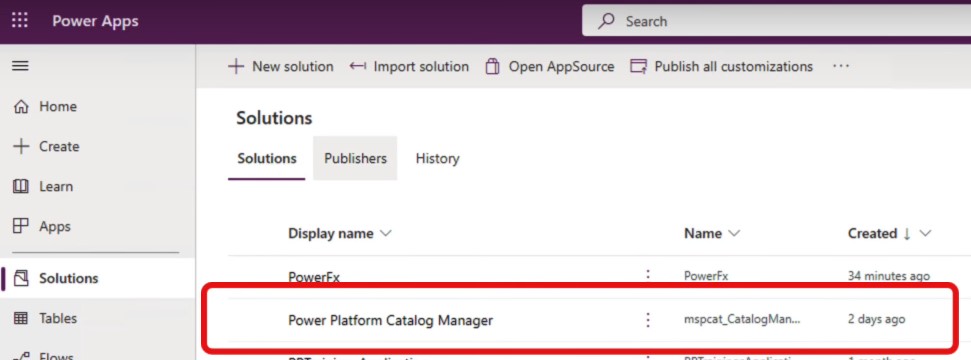
How will it benefit?
Terminology Clarity: Catalog Manager simplifies data management by organizing all metadata—like tables, fields, and relationships—into a single, clear collection. This makes navigating complex datasets much easier for users, especially across multiple environments.
Catalog Basics: The catalog provides structure to data assets, helping teams easily find, track, and manage their data. Whether it’s monitoring data connections or organizing tables, it keeps everything in one place, even when data is spread across various apps.
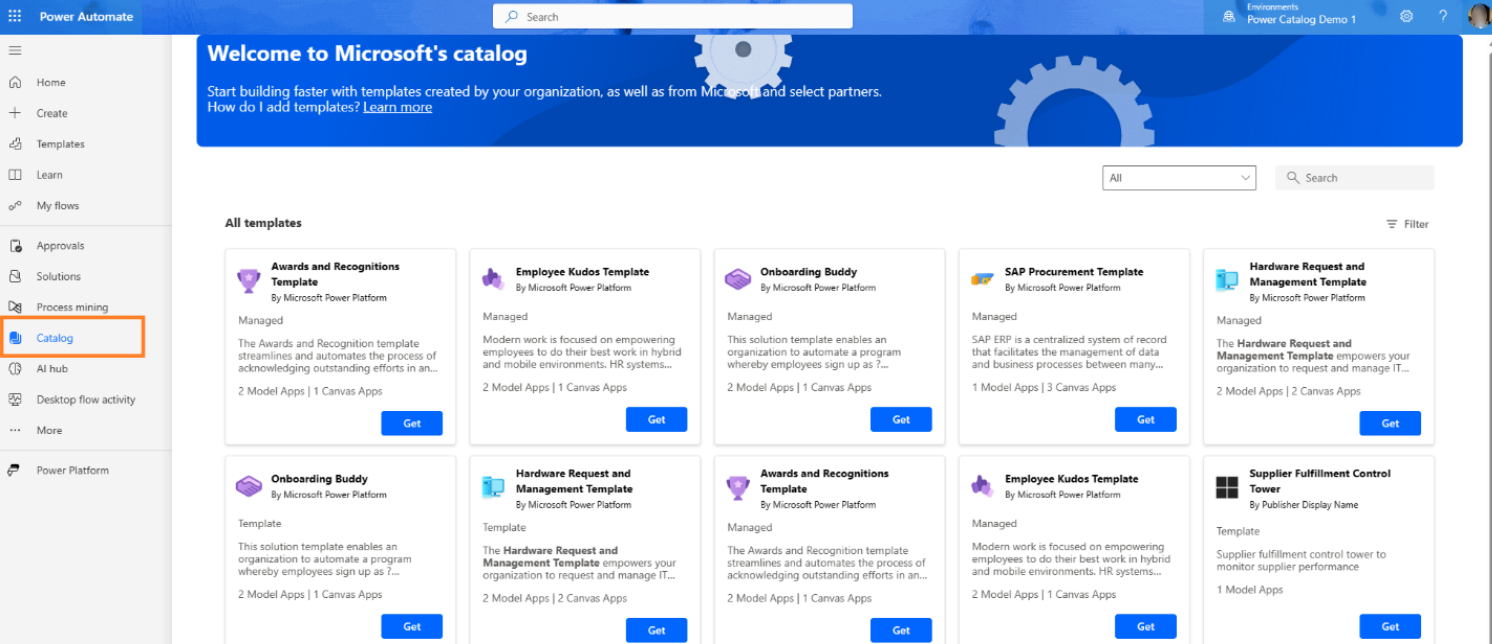
Discovery: Discovery lets users search and find data assets across environments, improving collaboration. Teams can see what's already available, avoiding duplication and saving time on recreating data that already exists.
My Activity: This feature gives users a personal dashboard to track their catalog interactions—what assets they've accessed or modified—offering a clear overview of their activities and keeping data engagement organized.
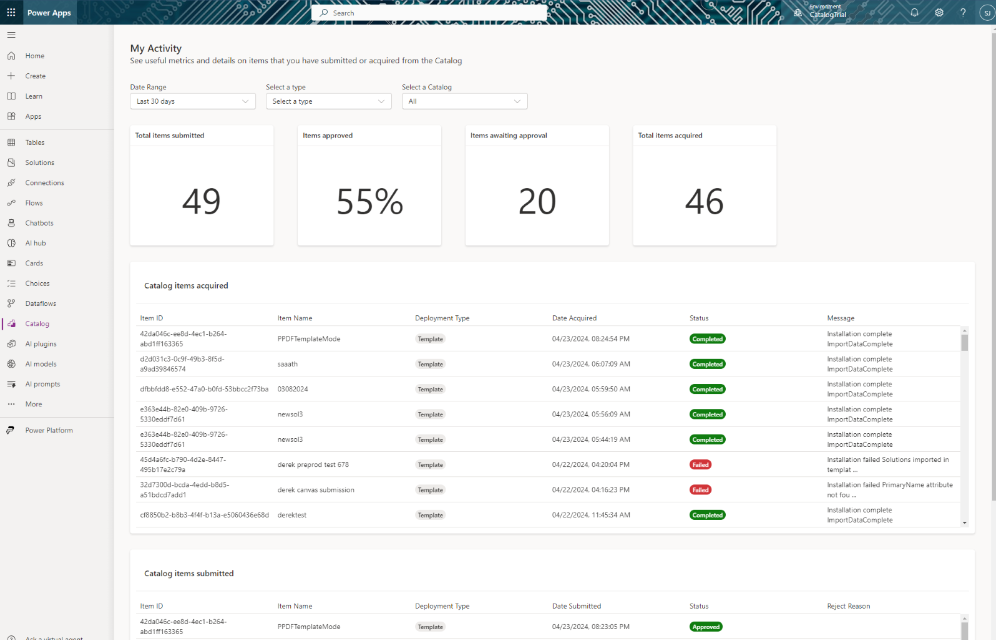
Once you’ve completed the installation process, you can follow the guidelines mentioned here for setting up the Catalog Manager and implementing it effectively.
Frequently Asked Questions (FAQs):
1. What is the primary purpose of Catalog Manager?
Catalog Manager serves as a centralized hub for managing metadata related to data assets within Microsoft Dataverse, making it easier for users to discover, organize, and track their data.
2. How does Catalog Manager improve data discovery?
It enables users to easily search for and locate data assets across different environments, promoting collaboration and ensuring that teams can efficiently find the resources they need.
3. Can I access the catalog from different environments?
Yes, Catalog Manager allows users to manage and view data assets across multiple environments, ensuring a cohesive data management experience.
4. What information can I track in the "My Activity" feature?
"My Activity" provides a personalized overview of your interactions with the catalog, including the data assets you've accessed and any modifications you've made.
5. Who can utilize Catalog Manager?
Catalog Manager is designed for app makers, data administrators, and other team members involved in data management within Microsoft Dataverse, facilitating better organization and access to data assets.